Pharmacy Details - Responsible Pharmacist
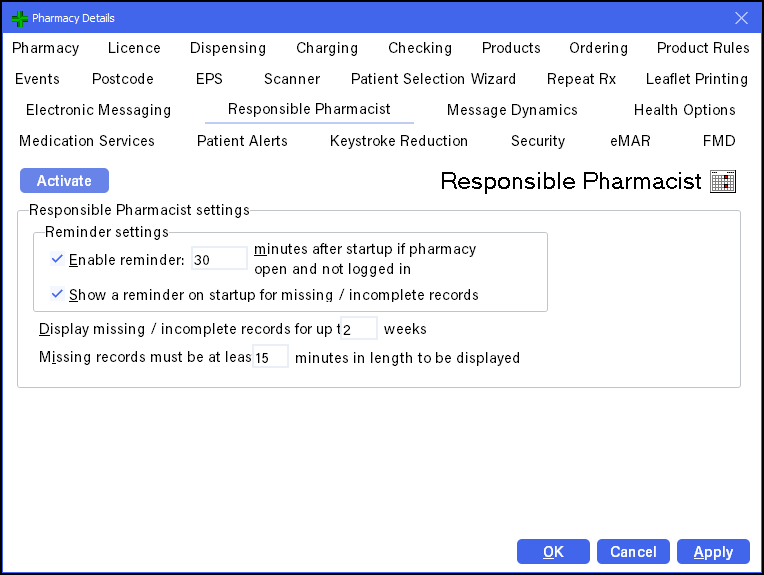
The Responsible Pharmacist tab allows you to set up a responsible pharmacist within Pharmacy Manager.
From Pharmacy Manager, select Tools - System Settings - Pharmacy Details - Responsible Pharmacist:
Before you can use the Pharmacy Manager Responsible Pharmacist facility, it must be activated.
- From Tools - Pharmacy Details - Responsible Pharmacist, select Activate
 .
. - The Opening hours screen displays:
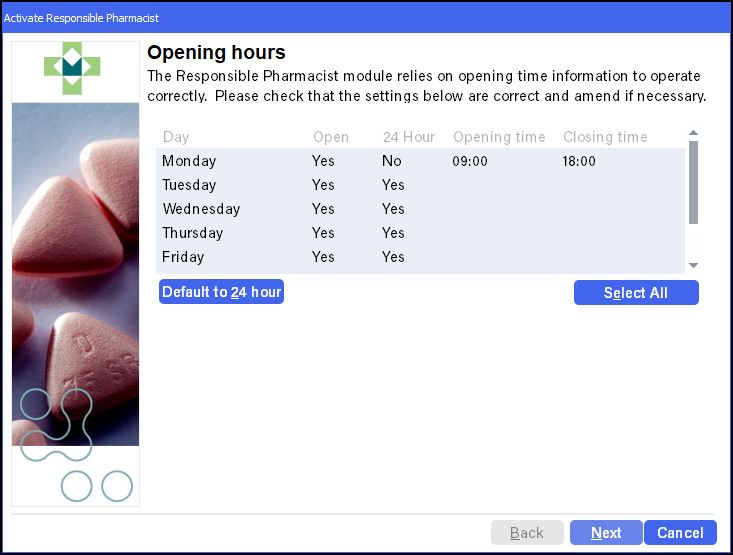
- Complete as follows:
- Default to 24 hour - Select if you are open 24 hours a day, or
- Select each day and enter your opening and closing times for that day, orNote - To select more than one day press and hold Ctrl on your keyboard and select all the days with the same opening and closing times.
- Select All - Select to select every day and enter your opening and closing times for each day.
- Select Set and the display updates.Note - Opening hours can be updated from the Pharmacy tab, see Pharmacy Details - Pharmacy.
- Select Next.
- The Settings screen displays:
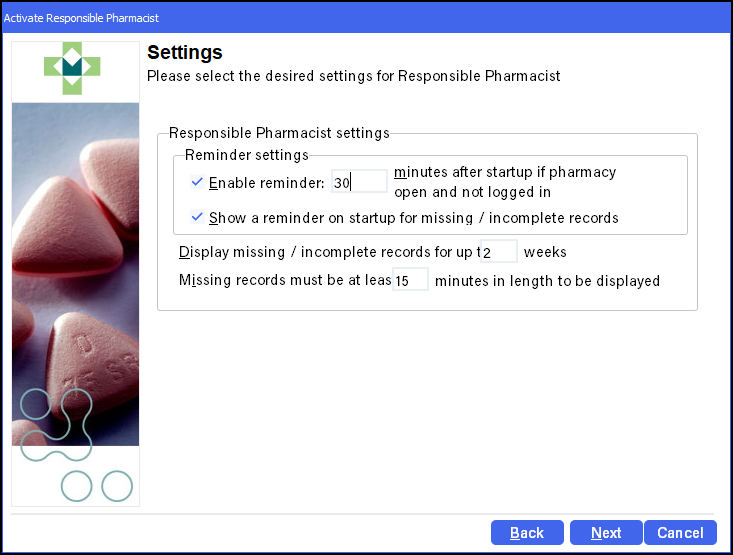
- Complete as follows:
- Enable reminder - Tick to activate a reminder if the responsible pharmacist has not logged in.
- Enter the number of minutes, between 5 and 120, before the reminder triggers
- Show a reminder on startup for missing/incomplete records - Tick to enable.
- Enter the time period in weeks you want to view missing records for.
Enter the length of any missing periods before it displays as incomplete.
- Enable reminder - Tick to activate a reminder if the responsible pharmacist has not logged in.
- Select Next.
- The Finished screen displays, select Finish.
The following Responsible Pharmacist settings can be updated from the Responsible Pharmacist tab:
- Enable reminder - Tick to activate a reminder if the responsible pharmacist has not logged in.
- Enter the number of minutes, between 5 and 120, before the reminder triggers
- Show a reminder on startup for missing/incomplete records - Tick to enable.
- Enter the time period in weeks you want to view missing records for.
Enter the length of any missing periods before it displays as incomplete.
Select Apply to save and apply changes before changing tab.
Select OK to save and close Pharmacy Details.