Processing a Repeat Rx Item (Electronically)
There are three steps to dispensing a Repeat Rx item:
Step 1 - Requesting a Repeat Prescription
When a patient has a Repeat Rx item due for repeat, the patient displays in the Repeats screen with the status Repeat Due.
To request the repeat prescription from the GP:
-
From the select Repeats
 .
. -
Select the patient, the Repeat item details displays. Select Update
 :
: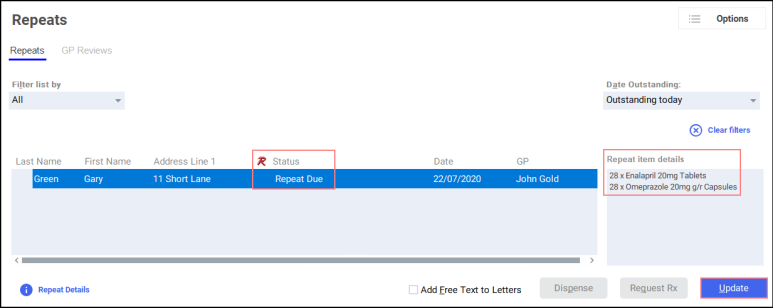
-
The Patient Medication Details for Repeat Rx screen displays.
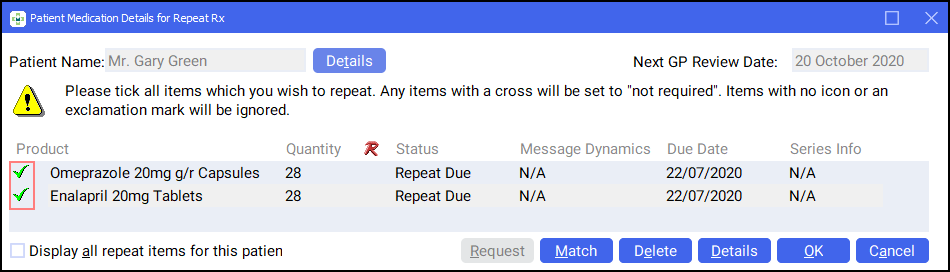
Select the items you wish to request the repeat prescription for by selecting the correct Product icon. Complete as follows:
-
Select the Green tick
 to request a repeat prescription for an item.
to request a repeat prescription for an item. -
Select the Red cross
 if a repeat prescription is not required this time and the due date moves forward.
if a repeat prescription is not required this time and the due date moves forward. -
Select the Exclamation mark
 if you are not sure if a repeat prescription is required this time. The due date remains as it is.
if you are not sure if a repeat prescription is required this time. The due date remains as it is.
Note - Click on any Product icon to change to another. -
-
Select OK
 .
. -
The patient's status updates to GP Request Pending:
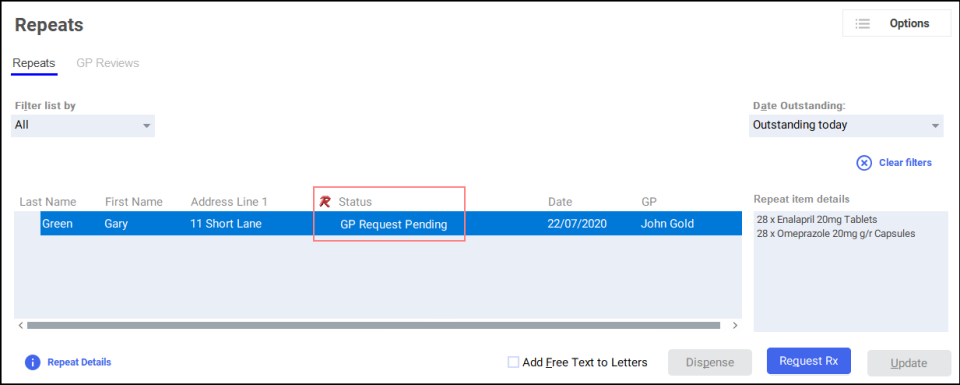 Training Tip - This means the request hasn't been sent to the GP yet but it is now ready to be requested.
Training Tip - This means the request hasn't been sent to the GP yet but it is now ready to be requested. -
Select Request Rx
 .
. -
The Repeat Rx Repeat Request Letter screen displays, and the Repeat Rx request letter prints. Send or fax a copy of the letter to the patient’s GP:
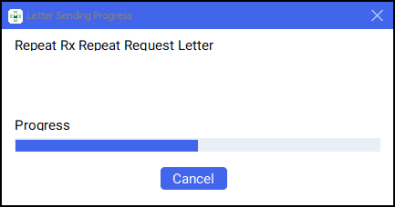
The prescription status updates to GP Request Sent:
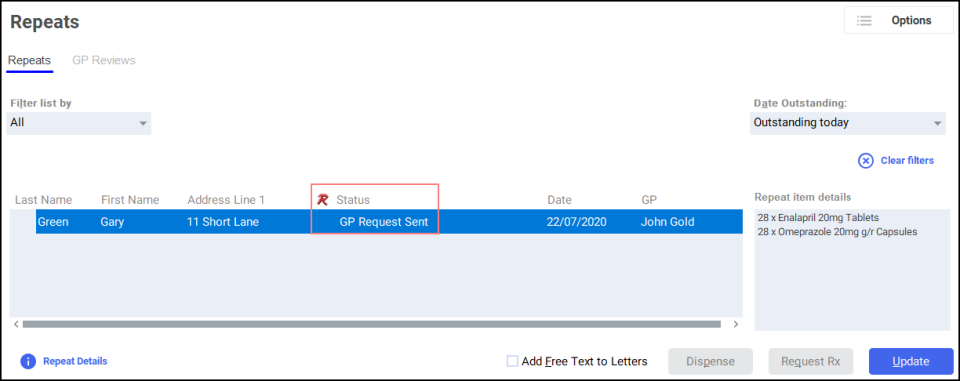
Step 2 - Receiving the Repeat Prescription electronically
The patient's repeat prescription is sent electronically to your Pharmacy.
-
From the eMessages screen you can see that the prescription is Ready to dispense:
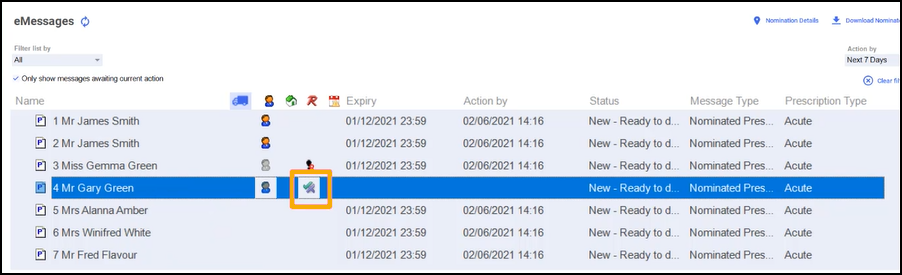 Note - A green tick
Note - A green tick displays in the Repeat Rx column to signify it is a Repeat Rx prescription and has matched up to the repeat items on the patient's prescription.
displays in the Repeat Rx column to signify it is a Repeat Rx prescription and has matched up to the repeat items on the patient's prescription.
-
To view the Repeat Rx prescription in the Repeats
 screen:
screen:From the select Repeats
 .
. The prescription status automatically updates to Rx Received:
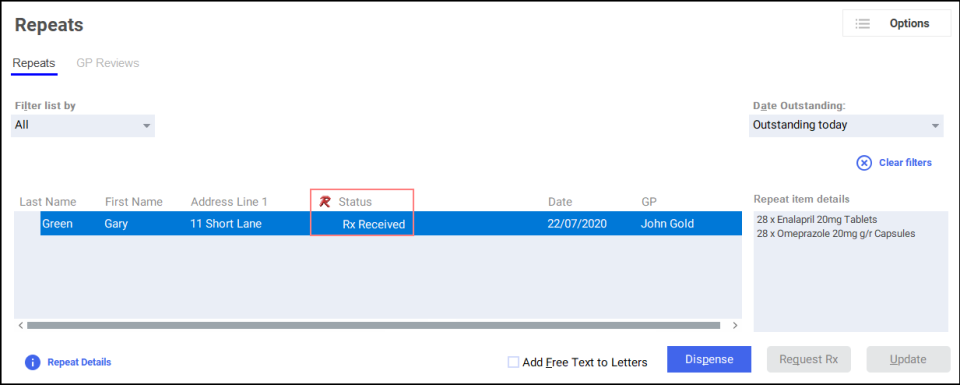
Step 3 - Dispensing the Repeat Rx Prescription
To dispense the Repeat Rx prescription:
-
From the select Repeats
 .
. -
Select the patient and select Dispense
 :
: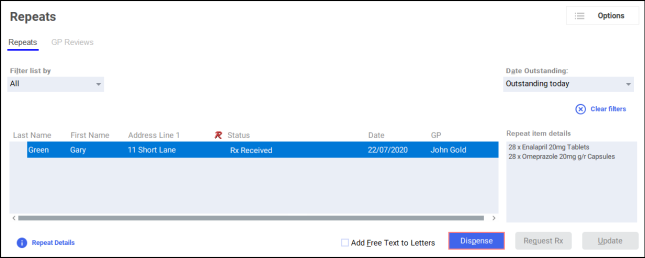
The Dispensary screen displays, where you can dispense the prescription as normal.
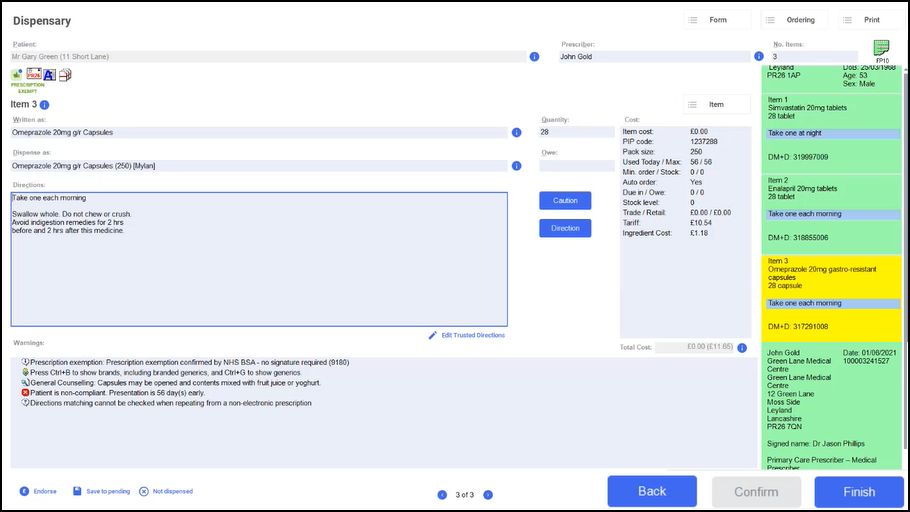
When the patient's prescription is due again the status displays as Repeat Due and the process starts again.
Dispensing a Repeat Rx item (Electronically) (3:38)