Viewing and Editing Recorded Figures
Viewing your Recorded Figures
To view your figures for paper prescriptions, activities and refunds:
-
From the Reimbursements screen select the Record Figures tab:
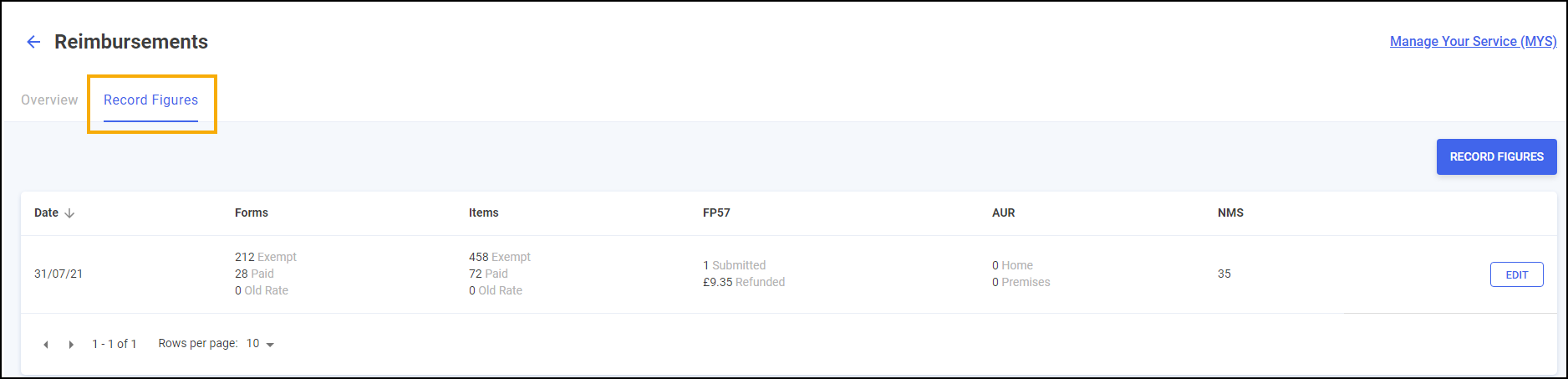
-
The Record Figures screen displays, all the daily entered figures display in the table:
-
Date of Entry - Date the activity was recorded.
-
Forms - Number of paper forms claimed for split into Exempt, Paid and Old Rate.
-
Items - Number of items claimed for split into Exempt, Paid and Old Rate.
-
FP57 - Number of FP57 forms submitted and the refunded value.
-
AUR - Number of Appliance Use Reviews completed at home and the premises.
-
NMS - Number of New Medicine Services completed.
-
Editing Recorded Figures
From the Record Figures screen you can edit the entered figures:
-
Find the day that you wish to edit and select EDIT
 . The Record Figures screen displays:
. The Record Figures screen displays: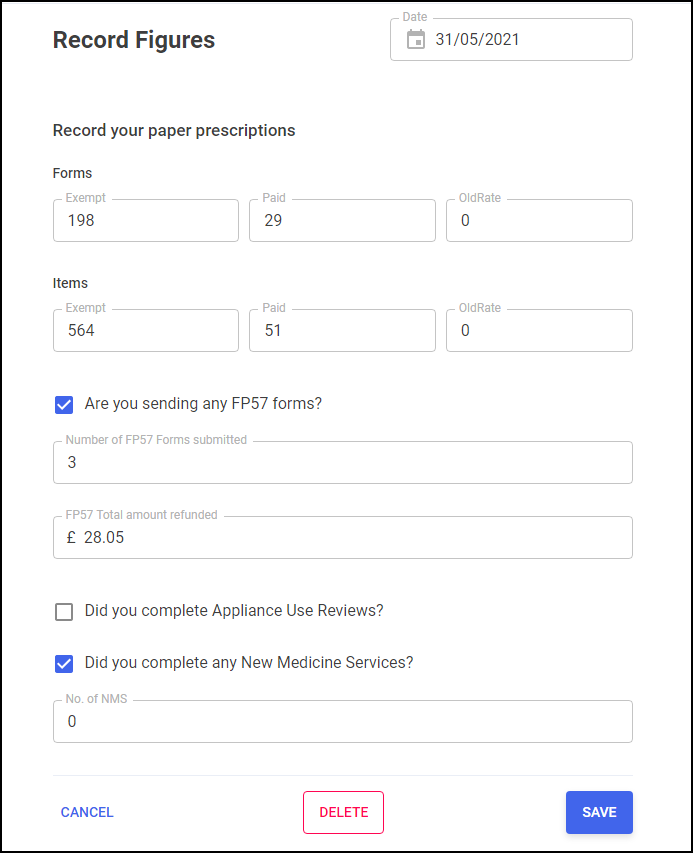 Note - After the 5th day of the month, you can only edit or delete figures for the current month.
Note - After the 5th day of the month, you can only edit or delete figures for the current month. -
If you wish to delete the day's figures select DELETE
 .
. -
Edit the days figures as required:
-
Forms - Enter the number of Exempt, Paid and Old Rate forms.
-
Items - Enter the number of Exempt, Paid and Old Rate items.
-
Are you sending any FP57 forms? - Select the box and then enter the number of FP57 forms submitted and the total amount refunded.
-
Did you complete Appliance Use Reviews? - Select the box and then enter the number of Appliance Use Reviews carried out at the patient's home or at the premises.
-
Did you complete any New Medicine Services? - Select the box and then enter the number of New Medicine Services completed.
-
-
Select SAVE
 to save and exit the Record Figures screen or select CANCEL
to save and exit the Record Figures screen or select CANCEL  to leave without saving any changes.
to leave without saving any changes.The Record Figures table updates with the new figures.