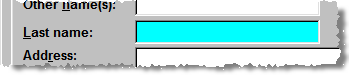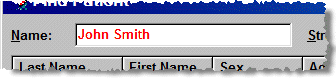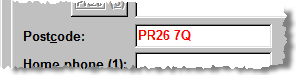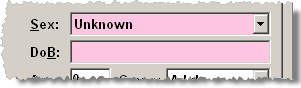In Pharmacy Manager, certain fields are Mandatory - you must fill them in or the system will not let you continue. Other fields are useful parts of a patient record and it is advisable to complete as many as possible. You never know when the information will be useful.
Blue fields |
|
The default colour for mandatory fields is determined in Menu > Tools > User details. On installation, they normally show in blue.
Red text |
|
If the text shows in RED, then what you have typed is not recognised or may be incorrect or incomplete.
For example, a Postcode
in the wrong/incomplete format, or Find does not find a Name because
the ![]() key has not been pressed.
key has not been pressed.
Electronic health accounts - incomplete records
It you are supplying data to the Cegedim electronic health account system, you may be prompted from time to time to complete data that is required to maintain the overall quality of the records.
This data is identified by a pale pink field colour. Failure to add this data will not prevent you proceeding in the way that the omission of mandatory data does - see above.
Pink fields |
|
The default colour for these quasi-mandatory fields is determined in Menu > Tools > User details. On installation, they are normally shown in pale pink.
If you are adding or amending a patient record and do not add data to the preferred level of detail, an Incomplete details prompt will appear, identifying the shortfall and providing you with the opportunity to complete the specified details.
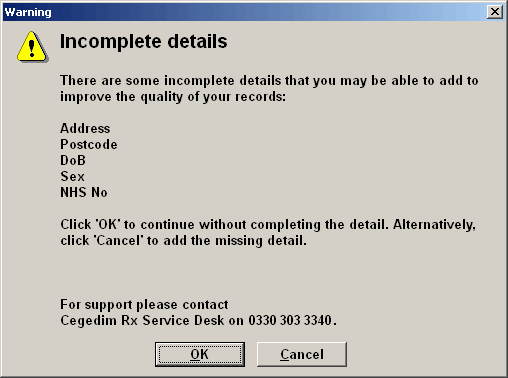
Click OK to continue without completing the missing detail
Alternatively, click Cancel to be able to add the missing detail
Updated 18th February 2014