Robot information on the Dispensary tab
Once a robot item has been selected, the Dispensary tab is populated as it would be for any other product.
Some additional information associated with robot stocked products appears on the Dispensary tab.
Where the product is stocked in the robot an R appears against the written as & dispensed as descriptions.

If the written as is a virtual generic, only the dispensed as is labelled with an R.

When a robot is marked as being stocked in the robot, there will be instances where some stock - typically the balances of part used packs - is also held in stock, but on the shelf.
The stock level for the product is reported as both the volume in the robot and the volume on the shelf i.e. 280R + 236S means there are 280 capsules/tablets in the robot and 236 capsules/tablets on the shelf.
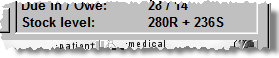
When labels have been printed, as an aid to help staff locate products, a discreet robot marker can be included on the line above the product description on each label.
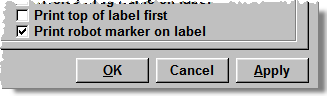
-
Click Tools > Printer configuration > Pharmacy Manager
-
Highlight your label printer
-
Click Details and leave the Details tab on top.
-
Check
 Print robot
marker on label and click the OK
button to close.
Print robot
marker on label and click the OK
button to close.
All subsequent labels will be appended with a small upper case R to indicate robot stock; a small upper case S to indicate shelf stock and a combined RS if the stock required to fulfil the item is reported as being located as some in the robot and some on the shelf.
![]()
The exact location of the label identifiers will depend on what other information you have also selected to print on the label and the printer model & driver that is being used.
Added 23rd April 2007