Reporting
Pharmacy Manager includes a number of standard reports, see Summary of Standard Reports for details.
To run the standard reports:
- From Pharmacy Manager, select Reports
 .
. - The Reports screen displays:
- Optionally, select View
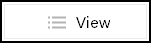 to change the way the reports display:
to change the way the reports display:- Categories - All standard reports have a category, select to display by category.
- Schedules - Select to display the report schedule, see
- Saved Reports - Select to display your saved customised reports list, or
- From Category, select a category to display.
- Optionally, select View
- Select from the list as required, see Summary of Standard Reports for details.
- From the Filters screen, select the data to display if required. The filters offered vary for each report.
- Select OK.
-
Select Print
 .
. - Select Close
 to exit the report.
to exit the report.
Note - To comply with GDPR and best practice, every report has ‘May contain sensitive data, please discard accordingly’ at the bottom of every printed sheet.
Important - You cannot
use Pharmacy Manager for other
tasks while running reports on a standalone system.
See the following topics for further details: