Owing to MDS patients
Owing balances for MDS patients can be dispensed from the Owings tab as normal.
See also Dispense owing balances
Additionally, they can be dispensed from the Patient cyclescreen.
The Patient cycle grid indicates any owing items where there is insufficient stock indicated at the original time of dispensing.
In the illustration, Simvastatin was fully dispensed (blue), Metoclopramide was fully owed (grey) and Atenolol was partially dispensed (blue and grey reflecting the number of days dispensed).

Stock check whilst labelling
-
If you have
 Stock
check whilst labelling selected, when new deliveries of stock
are booked in for an owed item, the colour of the grid for that item
changes from grey to green indicating readiness to dispense.
Stock
check whilst labelling selected, when new deliveries of stock
are booked in for an owed item, the colour of the grid for that item
changes from grey to green indicating readiness to dispense.

-
Click the item name to select the item.
-
The blue marker appears to the left of the description.
-
The Dispense button is enabled.
-
Click the Dispense button and proceed to dispense as normal.
-
If an owing item is not ready to dispense i.e. the grid remains grey, the Dispensebutton remains disabled.
No automatic stock check
If you have ![]() Stock
check whilst labelling is not selected, reference to the stock level
is not made. There is no limitation on the Dispense
button. They are available at all times.
Stock
check whilst labelling is not selected, reference to the stock level
is not made. There is no limitation on the Dispense
button. They are available at all times.
-
Click the item name to select the item.
-
The blue marker appears to the left of the description.
-
The Dispense button is enabled.
-
Click the Dispense button and proceed to dispense as normal.
Partially dispensed items
If you need to dispense a partial amount of the whole owed balance, click on the Itemdrop down menu and select thePartial dispenseoption.
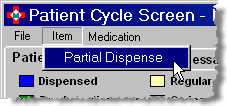
See also Dispensing some of the outstanding balance
Prepare, collect & reclaim owings
Owings can only be prepared from the Owings tab.
A prepared owing will be shown as dispensed![]() on the Patient
cycle screen.
on the Patient
cycle screen.
Owings can be collected or reclaimed from either the Owings tab or the Patient cycle screen.
Added 17th February 2011