Form finished
This window only becomes available when a dispensed amount has gone over more than one cycle and you are now ready to dispense the subsequent cycle. Additionally, it also appears when the Dispense button is used to collect owings once an items is in stock.
Items will be marked as dispensed without the use of the Dispensary tab.
The virtual prescription on the right reflects the original source i.e. electronic (regional colour) or manual/paper form (grey).
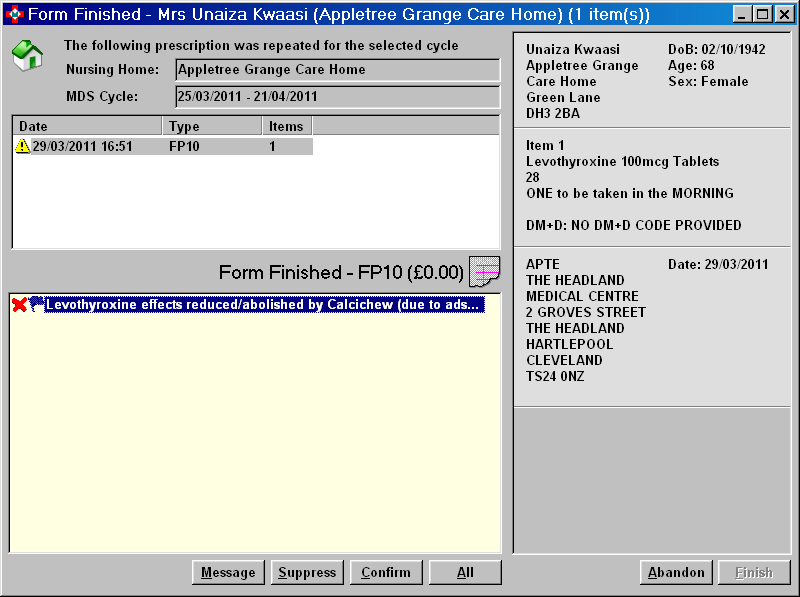
Message
Click on the Message button to show the full message detail.
Alternatively, type
 &
&  to choose this option.
to choose this option.Click the Close button to revert to the Form finished window.
Suppress
If you do not want to see the message again for that patient and that product, click the Suppress button.
Alternatively, type
 &
&  to choose this option.
to choose this option.
You can delete a suppressed interaction from a patient record later if a reaction does occur.
See also Suppressions
Confirm
Click the Confirm button to acknowledge the interaction/message in order to proceed with the label.
Alternatively, type
 &
&  to choose this option.
to choose this option.
All
All the messages in the advisory box can be selected so they can be acknowledged together.
Click the All button. Alternatively, type
 &
&
 to choose this option.
to choose this option.
Finish
When all messages have been acknowledged (or if there are none), click the Finish button.
![]()
Alternatively, type ![]() &
&
![]() to choose this option.
to choose this option.
If configured, you can endorse the prescription for the repeated supply after you have clicked the Finish button.
Repeats
A similar display is shown when items are repeated for the selected cycle.
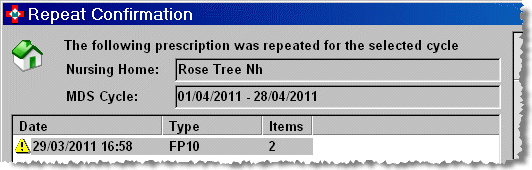
Added 30th March 2010