Deleting & amending supplies
From time to time you may want to remove items from the patient cycle grid. This will typically occur when a prescriber changes a regularly supplied item to something else.
Your action will depend on several factors:
-
whether the prescription is an electronic type or not
-
whether the item has already been dispensed
-
whether the period is covered by one or more than one supply
The Delete button is available only for non-electronic supplies or items marked as regular with nothing dispensed. The equivalent option for an electronic prescription is the Not dispensed button. You cannot delete an item from an electronic prescription. If an item is not going to be supplied to a patient, it must have its status updated to ND - Not dispensed.


Both buttons accomplish the same goal of removing the selected item from the patient cycle grid.
![]() If an item has two or more supplies making
it up, you need to delete or not dispense both supplies independently.
There is no option to delete all of the supplies making up a row.
If an item has two or more supplies making
it up, you need to delete or not dispense both supplies independently.
There is no option to delete all of the supplies making up a row.
You cannot delete or not dispense a supply which spans a period unless you select it in the first period in which it occurs, for example, 84 tablets, prescribed as one a day in a 28 day home will give you three periods of supply. However, the Delete/ND button will only be available in period one.
Delete
-
Click the item name to highlight your choice.
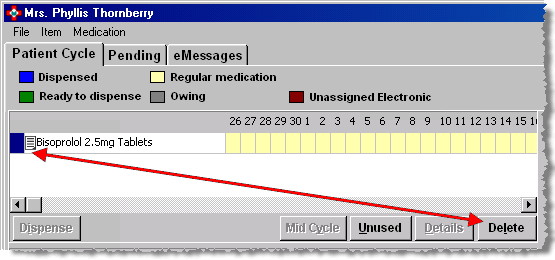
-
Whilst highlighted, click on the Delete button and confirm:
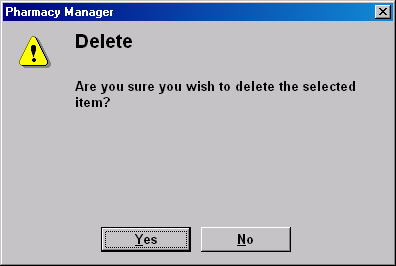
Items deleted in this way will not reappear in this list for future periods.
The medication item will be marked as not regular.
If the item has not been dispensed, it has the regular status removed and is deleted from the patient cycle grid.
If the item has already been dispensed, the function removes the selected item from the grid, "undispensing" it from the dispensary supply and removing the regular status.
This will have the effect of reducing the number of items on the prescription, as the item is actually deleted.
Not dispensed
Works in the same way as delete, except that you cannot delete the item from the supply as it would affect the claims process. Consequently, the item remains on the supply, and is updated to a status of ND.
If the electronic system you are running requires a reason for the ND, you will be prompted for one.
Pressing cancel when prompted for a reason will stop the ND process.
The number of items on the supply is not reduced, but the regular flag will be removed from the item.
Once either process is complete, if you had one supply for the item in the period, the line will be removed from this period, and the item will not be regular for future cycles. If you have made up the period from multiple supplies, you will be left with the remaining supplies, and white cells (the item is no longer regular) where the supply you have just deleted used to be.
![]() Where
you have dispensed anything for future cycles, the supply will remain
in place, even though the item is no longer regular, as the supply still
exists.
Where
you have dispensed anything for future cycles, the supply will remain
in place, even though the item is no longer regular, as the supply still
exists.
The Unused quantity button is used where the following statement is true:
"The care home has a residual quantity of the item in question such that they do not need anymore to be able to cover this period in full"
This effectively means that, for this period, you do not wish to give any of this item, but still need it to appear on the MAR and cassette forms if applicable, although they will be printed with a qty of 0.
![]() There
is no functionality to create a period split between unused qty and dispensed.
There
is no functionality to create a period split between unused qty and dispensed.
Unused quantity applies to the currently selected period only. The item remains marked as regular for future periods and any future dispensing remains unaffected except where a supply you are marking as unused spans periods into the future.
Period already dispensed
Pressing the Unused quantity button will:
-
Go through each of the supplies making up the period for the selected item, checking for electronic prescriptions.
-
If any electronic prescriptions are found, you are will have to give a reason appropriate to your EPS system.
-
You are given the prompt once and this reason is applied to each of the electronic prescriptions further in the process
Remove each supply
For each supply found, either the delete or not dispensed process is called as appropriate. The process differs from the standard version slightly in so much as the item does not have the regular flag removed, so the row is not removed from the grid. If the ND code is called, the reason code selected above is applied automatically. Note: If a supply goes into future periods, those periods will also be affected by the delete/ND of the supply.
Update the item
Once all of the supplies are removed, the row is updated with the Unused Qty indicator
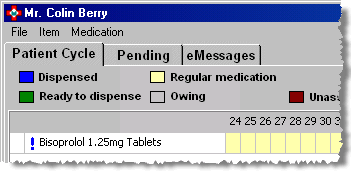
An ![]() icon appears adjacent to the selected
item.
icon appears adjacent to the selected
item.
![]() If you mark the first dispense of an
item as unused, it will be removed from the grid and no longer be marked
as regular. An item cannot be regular if you have never dispensed it.
If you mark the first dispense of an
item as unused, it will be removed from the grid and no longer be marked
as regular. An item cannot be regular if you have never dispensed it.
Period not dispensed
The item is updated with the ![]() Unused Qty indicator
Unused Qty indicator
Period already marked unused
If you inadvertently select an item as Unused, whilst the item remains highlighted/selected, click the Unused button again.
The item is updated, removing the ![]() Unused Qty indicator.
Unused Qty indicator.
![]() If you have previously had supplies for
this script present prior to the item being marked as unused, these will
not be reinstated by this process. This will simply place the item back
into a state where it expects a supply to be inserted.
If you have previously had supplies for
this script present prior to the item being marked as unused, these will
not be reinstated by this process. This will simply place the item back
into a state where it expects a supply to be inserted.
Updated 31st January 2011