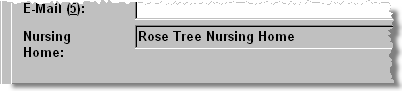Adding a new patient to MDS
To add an MDS patient to Pharmacy Manager, you can:
- Move an existing patient -
Existing patient in your Pharmacy Manager
A patient may already have a record in your Pharmacy Manager system. However, if they are moving from a house to an MDS home:
-
On the MDS tab, select the nursing home
-
Click the Addbutton
-
Simply find the patient and click the OK button.
-
The home's patient list reappears with the new patient added.
Add new patient to your Pharmacy Manager
A patient can only be added to the chosen home via the MDS tab.
-
Select the home (if it not already displayed) by clicking the
 adjacent
to the currently selected home.
adjacent
to the currently selected home. -
Select the home from the drop down list
-
Press
 or click
the Add button. Alternatively,
press
or click
the Add button. Alternatively,
press  &
& .
. -
Add in the patient details, noting that the selected MDS home address is automatically appended.
A location can be appended to any patient address details.
The location is simple text that will be included as part of the Nursing home address to allow details such as Room Number 123, Floor 2, West Wing etc to be added to the MAR chart.
The location field will be accessed in the patient details and will only be printed if populated. It is available all patients including those not in an MDS environment.
See also Add nursing home
Identifying MDS patients
When a patient record has been created (or updated to MDS) and saved, their status can be seen on the Patient details tab.