Setting a Minimum Order Quantity
To help with stock control, you can set a Minimum Order Quantity for each product, regardless of the order method you use, Balance, Prism or Fixed Prism.
This is an ideal option for fast-moving lines that are pre-packed in outers, for example, Gaviscon liquids.
To set a minimum stock level and order quantity:
- From Pharmacy Manager, select Tools - Inquiry > Product.
- The Find Product screen displays, enter the product name into Product:
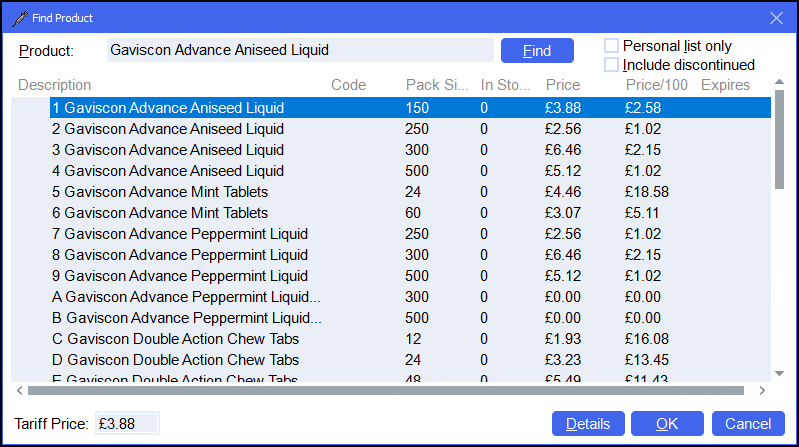
- Highlight the product required and select Details
 .
. - Under Ordering, enter a:
- Minimum stock level – When the stock quantity falls below this level, it triggers an order to be raised.
- Minimum
order quantity – The smallest quantity of the product that you
want to order.
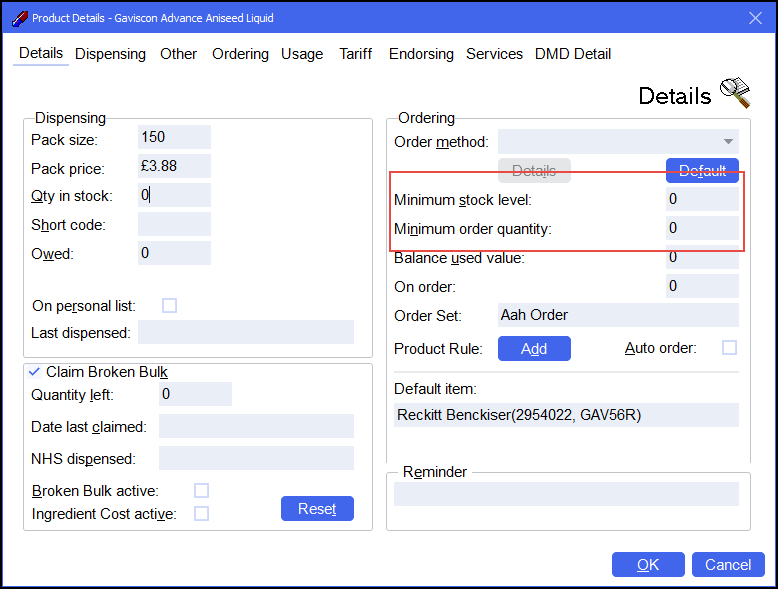
- Select OK to save and close.