If you have not previously used a Wholesaler file, there may come a time when you need to add this facility to your Pharmacy Manager system.
You need to carry out the following steps.
Obtain the wholesaler file - usually via Network Manager or on diskette.
Import it into your system. See Import CIF Update file.
Obtain a System Administration Key from the Service Desk.
Use the System Administration Key to activate the Pharmacy Details > System Setup tab.
Select the wholesaler as the default. See below.
Select default Wholesaler
Now go into
Menu > Tools > Pharmacy Details > Setup tab.
This tab is not normally displayed - it only appears when you use the System Administration Key.
On the drop-down, select your default wholesaler; for example, Enterprise:
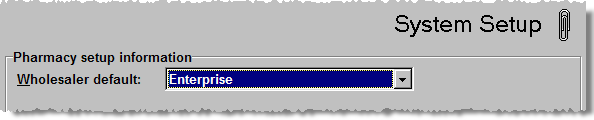
Click OK.
This completes the addition of a wholesaler file.
Click here for ordering on OTCs from a wholesaler file
Now you may want to use Cheapest Item Ordering. If so,
please refer to Best-buy/Cheapest
Item Ordering.
Updated 31st May 2006