Imported prescriptions
If you have converted your system to Pharmacy Manager and imported CMS data from another system, you may encounter prescriptions on the eMessages tab with the message type Imported prescription.
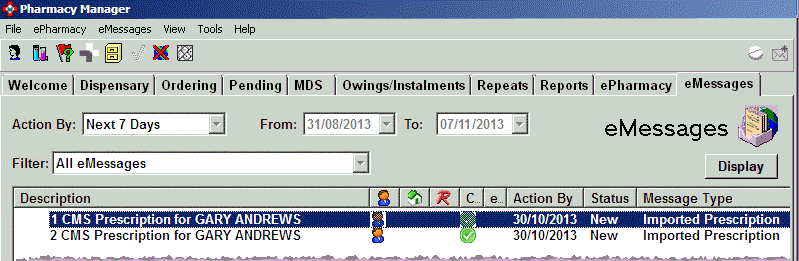
These types indicate active CMS prescriptions that have been imported from a third party system into Pharmacy Manager.
Typically, one or more iterations will have been dispensed already and Pharmacy Manager is picking up the remaining iterations to ensure continuity of medication.
These imported items are not seen within the patient history although the dispensed events completed in the other system will be visible in the patient’s history as a result of the data conversion, but they will not be seen specifically as a CMS iteration.
The import establishes the relevant details used in the electronic claim and controls the remaining number of episodes/iterations that can be dispensed for the imported prescription item.
On the eMessages tab, imported prescriptions are identified with the status New and the message type Imported prescription.
Your CMS registered patients are identified by a green
tick ![]() in the CMS column. See also Registration
status.
in the CMS column. See also Registration
status.
Whilst the dispensing of subsequent CMS iterations is normally managed from the Repeats tab, the first iteration of the imported prescription can only be carried out from this position on the eMessages tab.
-
In order to determine where you are up to with any prescription, to view the pending iteration count, click the Details button and note the iteration as displayed on the virtual prescription.
-
Revert to the eMessages tab.
-
To dispense an imported prescription, click it to highlight it.
-
Once highlighted, click the Dispense button.
-
Proceed through the patient selection wizard, confirming the patient and the prescriber details and finish dispensing the next iteration e.g. 3 of 6 on the Dispensarytab.
-
Following this initial take-on of an imported prescription, the next iteration will be taken over by the Repeats tab which correctly identifies the count for the next anticipated iteration (e.g. 4 of 6).
When the import process is complete, some prescriptions may be left with the status type Requesting, rather than New. This means they have not been downloaded yet.
To trigger the download:
-
Select the ePharmacy tab
-
Choose the eCMS service
-
Enter the name and confirm the details of any CMS registered patient. This will be anyone indicated by the green tick
 on the eMessages
tab.
on the eMessages
tab. -
Click the Request button to Request status on ePharmacy.
-
This act triggers a connection to the ePMS.
Any outstanding downloads e.g. those with the Requesting status are now downloaded to your system and those prescriptions will also be updated to New status.
Added 13th September 2013