Existing Patient - Subsequent eAMS Prescription
Once a patient has been the recipient of an electronic prescription, their personal details will be synchronised with those on their GP's system. Subsequent prescriptions will be identified by a patient's unique CHI number.
Existing patients - subsequent eAMS prescription
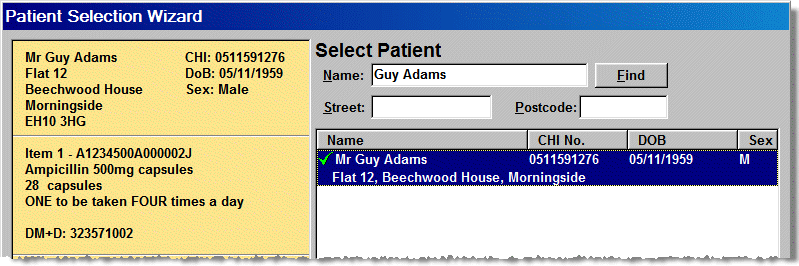
In this example, the prescription that has been released is for a patient who has previously had an electronic prescription.
This is confirmed by the matching CHI number, along with all the other matching details. The green tick indicates a match. No boxes require checking.
-
Click the patient details to highlight your selection
-
ClickNextto continue to the patient medication display
If you do not highlight your selection - even if it is the only choice - the Next and Back buttons remain greyed out until you confirm your selection.
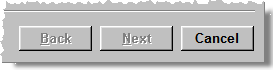
If a patient has previously been prescribed items that now appear on the current prescription, it is possible to "repeat" those items.
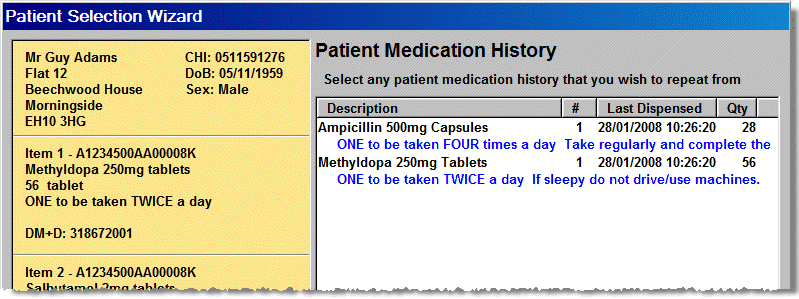
-
If there is just one item to repeat, click to highlight it and then click the Next button.
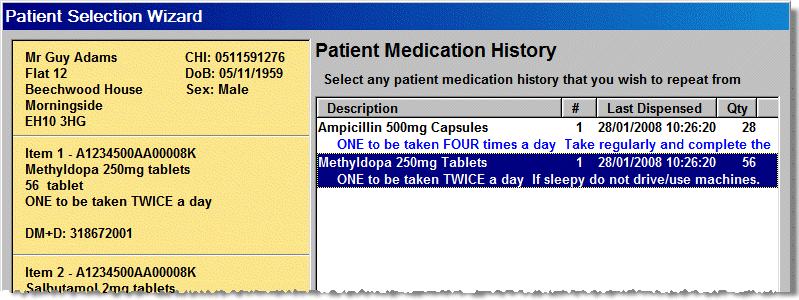
-
If there is more than one item to repeat, hold the
 key and click each item you wish to repeat in the order that they
appear on the mock prescription.
key and click each item you wish to repeat in the order that they
appear on the mock prescription.
![]() When you
When you ![]() check or
check or
![]() uncheck the Don't
show me expanded directions your chosen setting is remembered for
subsequent prescriptions, that is until you make a further change.
uncheck the Don't
show me expanded directions your chosen setting is remembered for
subsequent prescriptions, that is until you make a further change.
You will need to confirm the items you wish to match by
specifying the order of the items relative to the electronic prescription.
Using the mouse or navigating with the up and down arrows, choose the
item you wish to repeat and click the mouse button or press the ![]() bar.
bar.
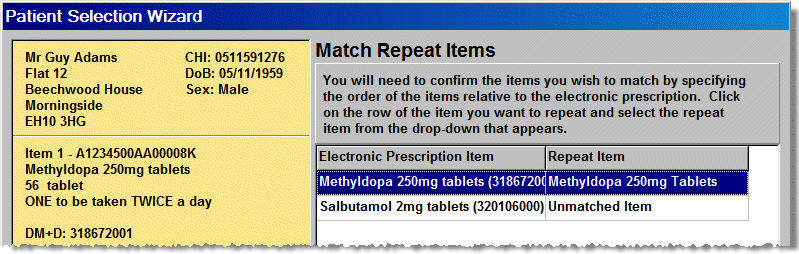
A drop down menu appears. You can choose the relevant item
using the mouse or by pressing the relevant number keys, ![]() ,
,
![]() ,
, ![]() etc.
etc.
![]() will reset the selection
to unmatched.
will reset the selection
to unmatched.
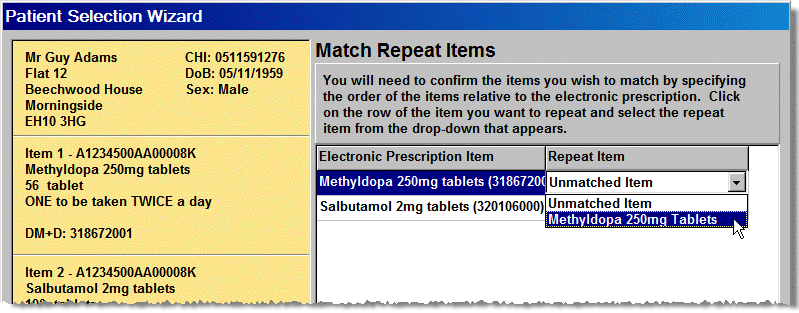
Items that have previously been prescribed against the particular DM+D code in the electronic prescription will be automatically matched.
![]() Repeating saves time. It ensures that
the same dosage and directions codes are applied. It also ensures that
previous choices of items - brands, pack sizes etc - are also repeated.
Finally, repeating items also repeats endorsements.
Repeating saves time. It ensures that
the same dosage and directions codes are applied. It also ensures that
previous choices of items - brands, pack sizes etc - are also repeated.
Finally, repeating items also repeats endorsements.
![]() Whilst repeating is more automated, the
dispensed quantity will still need inputting on the Dispensary
tab, even if it is an exact repeat of the original value.
Whilst repeating is more automated, the
dispensed quantity will still need inputting on the Dispensary
tab, even if it is an exact repeat of the original value.
-
Click Finish to continue to the Dispensary tab.
Patient selection wizard settings
Electronic prescriptions have the advantage of being quickly processed in Pharmacy Manager. The repeat process outlined above can further speed up dispensing and labelling which may suit your pharmacy workflow. However, if you prefer, and option exists for you to suppress the medication history display step (which in turn disables repeating for eAMS prescriptions) in the Patient selection wizard.
See eAMS settings for more details.
See Dispensing Repeats for more details.
![]() You may want to update a patient's registered
GP if the he/she is not the same as the one in the electronic message.
Click Prescriber
selection for more details.
You may want to update a patient's registered
GP if the he/she is not the same as the one in the electronic message.
Click Prescriber
selection for more details.
Otherwise, click here for instructions on the next step.
Customise patient selection wizard
You can customise the patient selection wizard.
To increase the number of items that can be displayed on the Patient medication historytab, you can suppress the view of the corresponding directions. Furthermore, you can configure the system to skip this stage entirely.
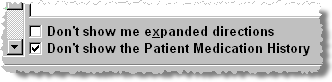
-
If required check
 Don't show me expanded directions
Don't show me expanded directions -
Again, if required, check
 Don't show the patient medication
history option.
Don't show the patient medication
history option.
If you change your mind about these settings, it is possible to reverse them.
See Pharmacy details - Patient selection wizard to reactivate the history view, then on the next prescription dispensed, reset the expanded directions.
Updated 1st March 2013