Overnight retrieval
A request for any outstanding nominated prescriptions will be made on behalf of the pharmacy as an out of hours process.
The process that follows will depend on whether you have switched your computer off or not.
Computer left on overnight
In a scenario, where Pharmacy Manager remains open but Windows is locked, on receipt of such a request, the NHS Spine will send all the outstanding nominated prescription release response messages for your pharmacy back to your system.
![]() To lock Windows without closing Pharmacy Manager, hold down the Windows key
To lock Windows without closing Pharmacy Manager, hold down the Windows key ![]() and
press
and
press ![]() at the same time.
at the same time.
To enable this out-of-hours messaging to happen when a smartcard is not in use, the process will cache (record) your user credentials (personal smartcard details) as the responsible partner.
However, when you unlock Windows in the morning, you can access the received nominated prescriptions on the eMessages tab. Initially, any downloaded prescriptions will have a Locked - Unlock required status. This means they cannot be dispensed until an authenticated user has unlocked them.

Assuming an authenticated user is logged in (i.e. a valid smartcard is inserted in the slot), one or all of the locked prescriptions can be quickly unlocked.
![]() To unlock Windows, hold down
To unlock Windows, hold down ![]() and
and ![]() and
press the
and
press the ![]() key at the same time.
Type in your Windows password when prompted.
key at the same time.
Type in your Windows password when prompted.
![]()
-
Highlight a locked prescription after which the Unlock button becomes visible.
-
Click the Unlock button. Alternatively, type
 &
&  .
. -
The following alert appears:
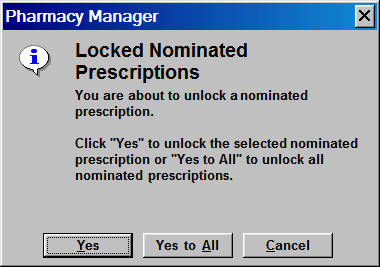
-
To unlock the highlighted prescription, click the Yes button. Alternatively, type
 &
&  .
. -
To unlock all locked prescriptions, click the Yes to all button. Alternatively, type
 &
&  .
. -
Click the Cancel button to leave the prescriptions in their locked status. Alternatively, type
 &
&  .
.
Once you have unlocked the nominated prescriptions, you can then start to dispense them as you would any other received but not-nominated EPS prescription.
Computer switched off overnight
In this scenario, the computer is switched off (or it remains on but the Pharmacy Manager application has been closed).
Effectively the same process has taken place in that a request for any outstanding nominated prescriptions has been made on behalf of the pharmacy as an out of hours process. However, the electronic prescriptions will only begin to arrive on the eMessages tab once you have started Pharmacy Manager.
These nominated prescriptions will still arrive with a Locked - Unlock required status, even if you have logged on with your smartcard. Unlocking these electronic prescriptions follows the same steps as outlined above.
Updated 17th July 2009