User entered item prices
For how to set up a user entered item price, see Non-tariff generic pricing.
When you dispense a non-tariff generic prescribed on an NHS prescription for the first time and the trade price is zero, a prompt appears enabling you to input the current trade price.
The process is the same for DM+D specials and user entered items. Only the accompanying references to the type of user entered item price vary.
Non-tariff generics
Inputting the price
The price input can include numbers between 0 - 9 as well as, optionally, a comma and a decimal point (full-stop). Furthermore, the £ symbol is optionally permitted. For example:
-
Input 6.78 for £6.78 - including the decimal point gives a value of pounds and pence.
-
Input 100 for £100.00 - you do not include a decimal point so the system assumes a number of £s and appends two decimals.
-
Input 1,000 for £1000.00 - the system will assume £1,000.00 whether or not you include the comma.
The input field will only allow one decimal point in the input (to separate the pounds from the pence). It will also allow one comma as the permitted input range is between £0.01 to £9,999.99.
Anything entered outside of this range will cause the field to turn red and the OK button to be disabled.
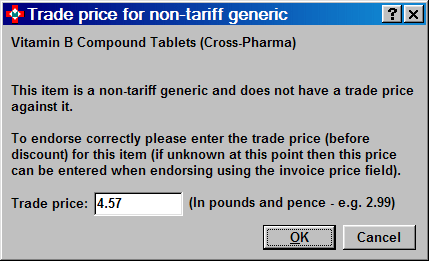
![]() If the you close this window whilst still
displaying a zero price (blank or zero), the prompt will appear again
the next time this item is dispensed.
If the you close this window whilst still
displaying a zero price (blank or zero), the prompt will appear again
the next time this item is dispensed.
![]() The non-tariff generic prompt will only
appear for user-entered generic items if the manufacturer information
is present in the item details.
The non-tariff generic prompt will only
appear for user-entered generic items if the manufacturer information
is present in the item details.
Using the prices
Once a price has been entered for a non-tariff generic it will be saved in the item's trade price field. Next time you dispense the same item the trade price will be found and so no further prompt will be made.
Subsequent price changes
On subsequent occasions, an alert will appear in the advisory message display to remind you that this price that will be used for endorsing is not from the tariff but from the trade price.
![]()
-
If necessary, double click the message to access the price in order to make an amendment
DM+D specials
The Pharmacy Manager master drug database now includes a large number of special order items. These items have been included because they are listed in the DM+D and could therefore appear on an electronic prescription. For this reason these items have become known as DM+D specials.
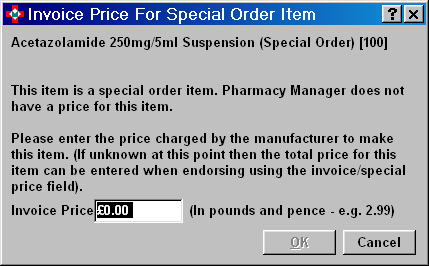
In order to avoid having numerous pack sizes for specials, the DM+D has chosen to add them in multiples of 1 unit. For example, 1ml, 1g, 1 capsule, 1 tablet etc. This approach avoids having an overwhelming variety of strengths and pack sizes that would complicate product selection during prescribing and dispensing. This requires a slightly different approach to reporting the price for payment.
When entering the price of a DM+D special the system has been designed for you to enter the price of the quantity you are supplying from the suppliers documentation. Normally a special would be ordered and dispensed in full so that there is no residual amount remaining. For example, you would order and supply a 100g pack and input the price for the 100g into the system.
If you are supplying a quantity taken from a pack of a special that you have bought, for example 30 capsules from a 100 pack of special, please input the price here for 30 rather than 100 so that the correct amount is claimed.
-
Input the price in a pounds and pence format and click the OKbutton
-
Alternatively, press the Cancel button to leave the price as zero and input the price when endorsing.
Using the prices
When a price has been entered for a DM+D special, it will not be saved in the item's trade price field. Next time you dispense the same DM+D special item the price require re-entering in the event that it may well have changed.
Non-tariff specials - England & Wales only
When dispensing a non-Part VIIIB special, the following prompt will appear.
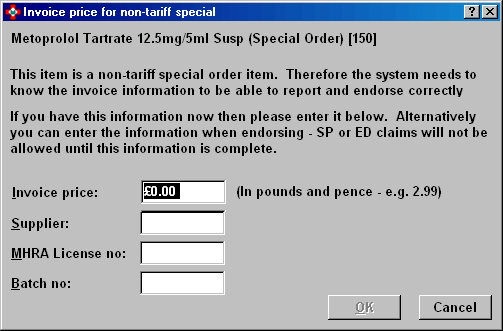
Enter the invoice price, the MHRA License number and the item's batch number.
If you prefer, click the Cancelbutton to defer entering the information. You can add the necessary details when endorsing.
User entered items
Finally, for a user entered product use the cost price.
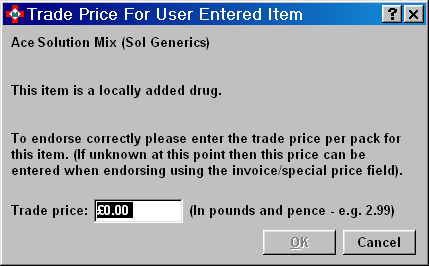
-
Input the price in a pounds and pence format and click the OKbutton
-
Alternatively, press the Cancel button to leave the price as zero and input the price when endorsing.
Using the prices
When a price has been entered for a user entered item, it will not be saved in the item's trade price field. Next time you dispense the same user entered item the price require re-entering in the event that it may well have changed.
Endorsing
When a price has been entered for a non-tariff generic, the supplementary cost will be filled with this price.
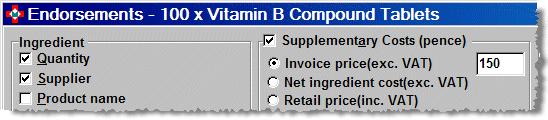
This value (in pence) is editable, giving you the opportunity to update the price, if necessary.
If you change the supplementary cost, the price will be applied back to the product's pack price ensuring that the two values are always linked.
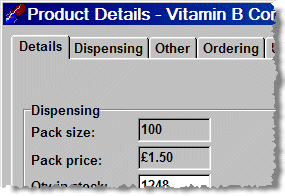
For how to set up, see Non-tariff pricing.
Updated 15th January 2013