Sometimes you cannot dispense all of the items on a prescription because you are out of stock. You may be able to dispense some, but not all of the tablets, etc.
From the Dispensary tab, create an owing as follows, depending on whether you are operating stock control/checking:
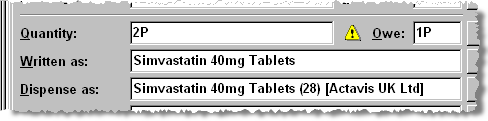
No stock checking
-
Type in the prescribed quantity e.g. 2P for two packs.
-
Alternatively, for the quantity prescribed, you an type the number of units e.g. 56 (tablets)
-
Click in the Owe box with the mouse (next to the quantity area). Alternatively, you can create an owing by pressing
 &
& (letter O) keys to access
the Owe box and type
in 1P for one pack.
(letter O) keys to access
the Owe box and type
in 1P for one pack. -
Alternatively, for the quantity owed, you an type the number of units e.g. 28 (tablets)
![]() When you type
in the amount to owe, remember - if you owe two complete packs, type 2P
(not just 2 or Pharmacy Manager would allocate an owing of just
two tablets).
When you type
in the amount to owe, remember - if you owe two complete packs, type 2P
(not just 2 or Pharmacy Manager would allocate an owing of just
two tablets).
System stock checking
If the system is set for stock check while labellingORthe product has Auto Order switched on ANDis onPrismor Fixed Prism; then the owing will appear for you automatically based on a system calculation that determines you have insufficient stock..
Correct stock level without producing an owing
If you need to correct the stock figure so that an owing is not produced:
-
Use
 &
&  to access the Dispensed As details and adjust the Quantity
in stock field.
to access the Dispensed As details and adjust the Quantity
in stock field.
See
Qualified
Stock Adjustments.
See More than one owing label
Updated 12th February 2013