Entering the Product Description
You can enter the product description search in a number of ways. However, you need to enter a reasonable amount of information if the search is going to find what you want quickly.
To find products quicker, you can type in PARA[space]T for tablets or PARA[space]5 for strength 500mg etc.
-
Enter a part or the entire drug name.
-
Press Enter on your keyboard once you have entered the search criteria.
You can combine these criteria - see examples below:
|
ATE |
will find all products beginning ATE |
|
ATENO |
will find all entries for ATENOLOL and anything else that begins with these letters |
|
ATE 50 |
will find strengths with 50 or 500 included |
|
ATE TAB |
will find just the tablets |
|
ATE 50 TAB |
will find all items beginning with ATE that have a strength of 50 or 500 and are tablets |
|
ATE CAP |
will find just the capsules |
|
.INHALER |
will find all the inhalers found on the system. This will take some time because it searches the whole product file. |
If any word other than the first is preceded by a dot (.) then it can appear anywhere in a word e.g. HOL .7163 (make sure there is a space between the name and the full stop). This should find Hollister Colo Karaya Clear 38mm 7163 (a colostomy bag).
Leaving the field blank and pressing Enter does not work in Find Product.
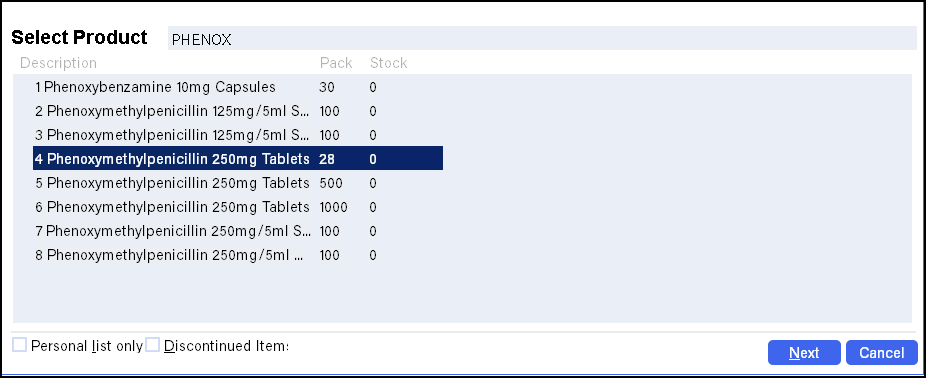
Personal List
Pharmacy Manager can be set to show just your personal
list when searching for products. ( See Personal
List Options).
If you wish the full list of products to be displayed each time:
Uncheck
 the box next to Personal
list only so that NO tick is visible.
the box next to Personal
list only so that NO tick is visible.Adding a full stop after the fourth character will ignore any matching four-digit codes.
To select the drug from the list shown, use the keyboard arrow keys to move the dark blue bar to highlight the entry required, and then press the [Enter] key.
You can also use the numbers 1-0 down the left-hand side of the list to select the drug required.
Adding an item to the Personal List
To add an item to your personal list:
Click Details
Tick On personal list
Click OK
Conversion from JRC DOS PMR
If you have had a data conversion from the JRC DOS
PMR program to Pharmacy Manager, you can also use the four digit access
codes e.g. ATE5 will
call up ATENOLOL 50MG.
You can also use the 4 digit access codes you had previously set up.
The conversion transferred your primary file across which Pharmacy Manager
lists as your Personal list.
Setting up product Short Access Codes
If you wish to set up short access codes:
To find the product press Shift + Ctrl + F2 on your keyboard (or use Menu - Tools - Inquiry - Products; or click on the Test Tubes icon) and go into the product's Details.
On the left of the first screen, Details, type in the Short Code, perhaps DIG6 for Digoxin 625mcg, or GAVL for Gaviscon Liquid.
You can then use this to find the items you supply on a
regular basis quicker.
DO NOT USE THE FIRST
FOUR LETTERS OF THE PRODUCT NAME! This will cause confusion with the
real product name if the system finds a pack size or strength that is
not required.
Updated 23rd August 2007