Patient Details - Other Tab
This screen shows you miscellaneous information about this patient.
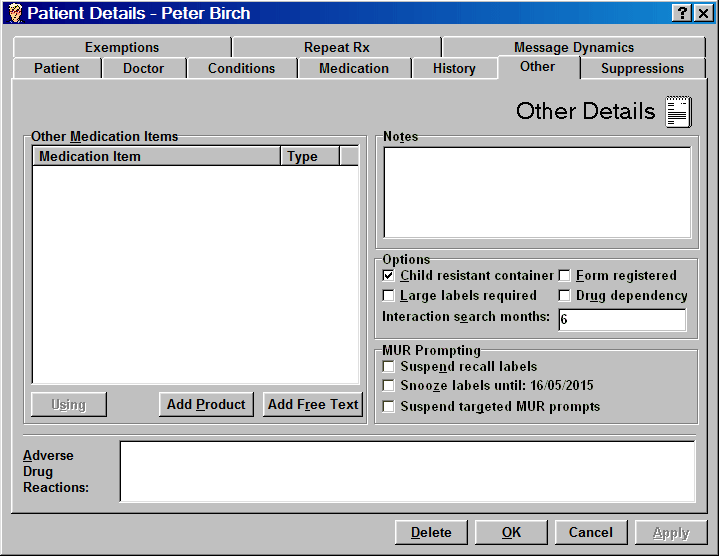
You can enter details if you know them, but this is optional. You can also make your own notes about the patient if you want.
This option allows you to add references to any OTC medicines or complementary preparations that the patient may be taking.
-
Click the Add product button to select an OTC product from the main product file.
-
Click the Add free text button to enter a product that you cannot find in the main product file.
-
If a patient informs you that are no longer using any of these medication items, highlight the item and click the Not using button that will become enabled.
-
Any item that is set to Not using can be reversed to Using. Highlight a Not using item and click the Using button that will become enabled.
Notes
This area is purely for any text notes you wish to append
Options
Check ![]() the boxes as appropriate for
the patient.
the boxes as appropriate for
the patient.
-
Child resistant container
-
Form registered
![]() If you indicate that child resistant
containers are not required for a particular patient, when any labels
are printed, the patient's name is prefaced by an asterisk e.g. *Mr Bill Beech.
If you indicate that child resistant
containers are not required for a particular patient, when any labels
are printed, the patient's name is prefaced by an asterisk e.g. *Mr Bill Beech.
If you have a patient registration process in your pharmacy,
for example a new patient is given a questionnaire to complete, this ![]() check box can be used to indicate
that this has been done.
check box can be used to indicate
that this has been done.
-
Large labels required
-
Drug dependency
-
Interaction search period
Large print labels
A patient with a visual impairment may be able to identify their medication more easily if a large print label is attached.
This is achieved by the production of a second set or series of labels replicating the content of a standard label(s), but in large print.
Typically, the second "label" will actually be several labels depending on the overall length of the text.
In normal circumstances, the labels would not be satisfactory, but the first large print label will typically show the medication name, possibly printed over two or more lines, which will identify the medication for the recipient.
The first standard size print label should still be attached to the packaging as normal and, packaging surface area permitting, when affixed the second label with the medication name in large print could be a valuable identifier for a patient with visual difficulties.
![]() Any unwanted labels should be safely
discarded.
Any unwanted labels should be safely
discarded.
Check ![]() the Large
labels required box to switch this on for the named patient.
the Large
labels required box to switch this on for the named patient.
If a patient has previously declined an MUR, it will be recorded in their record that further prompts have been suspended. This avoids patients being asked repeatedly about MURs. There are several different approaches to this. And whichever is used, it is possible to reverse the suspended status once it has been applied.
If a patient is due for an annual follow-up MUR, the system will produce an MUR due label.
On a patient-by-patient basis, you can suspend these recall
labels. Check  Suspend
recall labels. Alternatively press
Suspend
recall labels. Alternatively press ![]() &
& .
.
Similarly, you can remove the suspension by unchecking
![]() Suspend
recall labels. Alternatively, press
Suspend
recall labels. Alternatively, press ![]() &
& again.
again.
Furthermore, you can make a short term suspension of the recall label that will expire after three months.
Check
 Snooze labels.
Alternatively press
Snooze labels.
Alternatively press ![]() &
& .
.
The rationale for the three month "snooze" option is that the patient may just be busy at the time, or their situation changed in three months and they could be to be asked again.
When selected, the date is initially set to three months
on from today's date,, after which it resets to unchecked. This will expire
automatically on the date shown. Alternatively
press ![]() &
&  again to remove the restriction.
again to remove the restriction.
Finally, you can suspend or allow targeted MUR prompts for a particular patient.
Check  Suspend targeted MUR prompts to
apply the restriction. Alternatively press
Suspend targeted MUR prompts to
apply the restriction. Alternatively press ![]() &
&![]() .
.
Similarly, you can remove the suspension by unchecking
![]() Suspend
targeted MUR prompts. Alternatively press
Suspend
targeted MUR prompts. Alternatively press ![]() &
& ![]() again.
again.
Equally, the suspended status could be applied independently of the prompt that appears whilst dispensing.
If any of these options is selected, you will not get a prompt for an MUR when dispensing, so long as other criteria are met e.g. the snooze date has not been reached. Furthermore, when any of these options is selected
the patient will not been seen as a candidate for inclusion in the Potential candidate MUR report
Adverse drug reactions
This area is purely for any text notes you wish to append where the patient has reported a possible adverse reaction to a medication item.
![]() The selection of any options
for this patient will show the corresponding icon at the base of the Dispensary tab when you are dispensing.
The selection of any options
for this patient will show the corresponding icon at the base of the Dispensary tab when you are dispensing.
See Icons.