Patient details: Repeat Rx tab
Once registration has been completed for a patient, the Repeat Rx tab re-appears. At this point or when recalled in the future, alterations can be made to the settings for either Repeat Rx or Message Dynamics.
To make any changes, or to simply view the current settings:
-
Tools > Inquiry > Patient
-
Select a patient
-
Click the Details button
-
Click the Repeat Rx tab
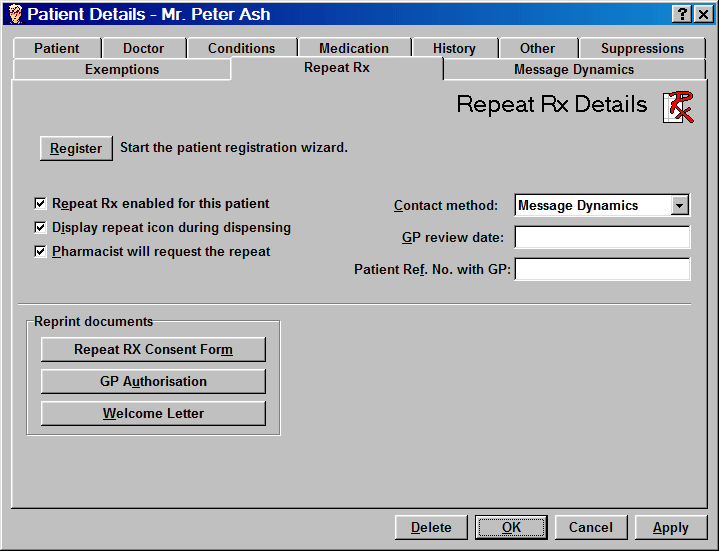
Register button
Once a patient has been registered for repeat Rx, this button no longer functions.
Repeat Rx enabled
To remove the current patient's registration for Repeat
Rx and Message Dynamics (if applicable), uncheck ![]() the Repeat Rx enabled box.
the Repeat Rx enabled box.
Delivery Service required
If you deliver medication to this patient, check ![]() Delivery Service required.
Delivery Service required.
When this option is selected, Message Dynamics does not send notification that a prescription is ready to collect.
Contact method
This will default to Message Dynamics if that option has been selected previously when the patient was initially registered.
Whilst the Message Dynamics status remains as Active, this option cannot be altered. When the status is changed to Inactive, the Contact method can be altered to the appropriate type.
GP Review date
If you know when the patient's next GP review date is, type the date into the Next GP Review Date box.
Patient reference number
This number is any reference number provided by the GP's surgery.
Reprint documents
Any of the documents that have been printed already can be reprinted on demand.
![]()
-
Click the appropriate button to reprint any individual document you require.
![]() A form printer must be installed and
configured in order to print any of these documents.
See Installing printers
for more details.
A form printer must be installed and
configured in order to print any of these documents.
See Installing printers
for more details.
Updated 14th January 2010