Assigning the Printer
Assigning a printer is basically allocating it for a particular use. Some printers will be used for a single purpose e.g. the label printer, whilst other printers will be multi-purpose e.g. reports, leaflets and MDS stationery printing because they all use blank A4 paper.
-
To assign the printer go to the Workstations tab.
-
Select the correct print job by clicking on the name or selecting the appropriate number.
-
Select Assign at the base of the screen.
Pharmacy Manager will show the printers you have installed:
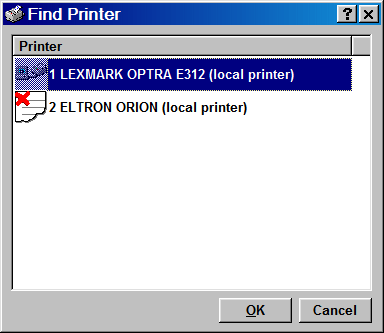
If the printer name has a
red cross ![]() next
to it, like the Eltron Orion in
the above graphic, this means it is not suitable for that print
job. This would happen if, say, you had selected MAR printing and tried
to assign a thermal label printer to it.
next
to it, like the Eltron Orion in
the above graphic, this means it is not suitable for that print
job. This would happen if, say, you had selected MAR printing and tried
to assign a thermal label printer to it.
-
Select the correct printer from your list and click on OK.
If using a printer to endorse or to print leaflets, then the second tab of the printer details shows the default page sizes:
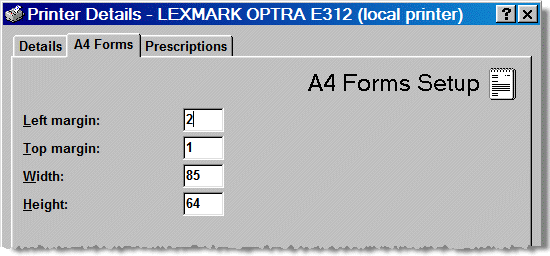
Again, these should be the
correct sizes and should not need to be changed.
In order to have installed the printers correctly, you should only need
to have up to three printers listed in the Printers tab.
You can use these multiple times for the print jobs in the Workstations
tab.
To test that the you have installed the printers correctly, use the Test
option at the base of the screen. This will print a test label for the
label printer, and a welcome leaflet on the leaflet printer.
Label printer configuration
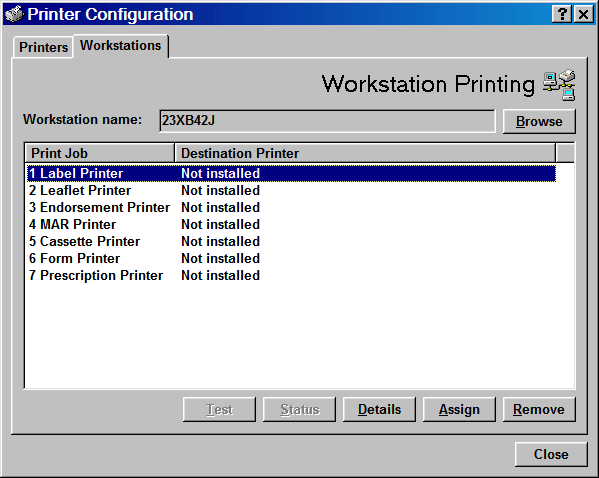
-
At Print Job, click on Label Printer.
If it says Not installed
-
Click the Assign button.
-
Select the appropriate Label printer.
Set when to print labels
Your system may be set to print labels either after each item, or when the form is complete.
-
To check this, go into
Menu > Tools > User Details > Preferences tab > Print Labels section
-
Select
 either When item complete
or When form complete, whichever you prefer.
either When item complete
or When form complete, whichever you prefer.
Printers
![]()
Any printer used for Knowledge Base leaflets must first be set as the Windows default printer.
Updated 16th July 2008