Single Step Registration Process
Patient Services is the name of the online service your GP practice is using. It allows you to book appointments, request prescriptions and view parts of your medical record.
Before you can use the online services offered by your GP practice you must:
- Collect your registration letter - Request and collect a registration letter from your GP practice.
- Register Online - This creates your user profile on the website so that you can login, see How do I register for Patient Services? for details.
Important - Ensure you have your online services registration letter from your GP before starting this process. Your practice may have set a time limit for Patient Services accounts to be linked.
To continue to register as a new Patient Services user and access the website:
- From your internet browser, go to www.patient-services.co.uk.
- From the Patient Services Login screen, select Register new account:

- Providing you have received a Registration letter, select Yes.
- Enter the Practice ID from the letter.
- Enter both the Account ID and Linkage Key from the National Registration section of the registration letter in the areas indicated:

-
Now complete the Account Details section as follows:
- Username - Create a unique user name (min 3 characters) - This is the name you use for logging into Patient Services.
Note - Once registered, you cannot change your Username. The only symbols allowed here are dots and dashes, so you cannot currently use your email address.
- Password - Type a new password, this must be a minimum of 8 characters containing at least one character from three of the following four character types:
- Uppercase letter.
- Lowercase letter.
- A number.
- A symbol.
Note - Your password cannot contain the word 'password'.
- Confirm Password - Retype your password to confirm:

- Username - Create a unique user name (min 3 characters) - This is the name you use for logging into Patient Services.
-
Complete the Personal Details screen with the following details:
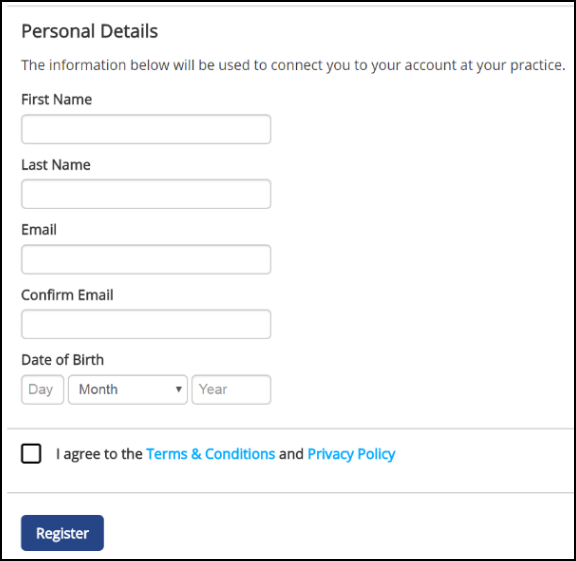
- First Name (this should match the first name recorded at your GP Practice).
- Last Name (this should match the last name recorded at your GP Practice).
- Email - Enter your email address (this should match the address recorded at your GP Practice).
- Confirm Email - Retype your email to confirm.
- Date of Birth
- Read the Terms & Conditions and Privacy Policy, and tick to confirm acceptance of these conditions.
- Select Register to create your Patient Services Account.
- The email verification message displays. Close the Patient Services screen and log into the email account for the email address you have entered.
- Locate the Patient Services email verification email and select the link.
You are now registered for Patient Services, can log in and use all the online services your GP surgery has enabled.
Note - To print this topic select Print  in the top right corner and follow the on-screen prompts.
in the top right corner and follow the on-screen prompts.