Viewing Patients in a Group
To view the patients within a selected group you can either:
-
Highlight the group line and select View Highlighted Group
 :
:
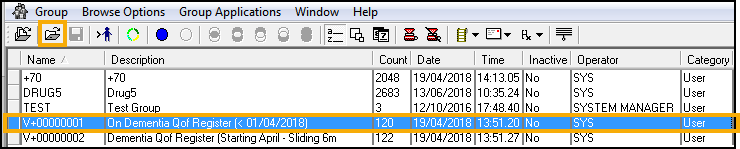
- Select Group - View Selected Group.
- Double click in the small square to the left of the required group.
The Group Viewer displays, with a list of patients on the left and a blank right-hand pane:
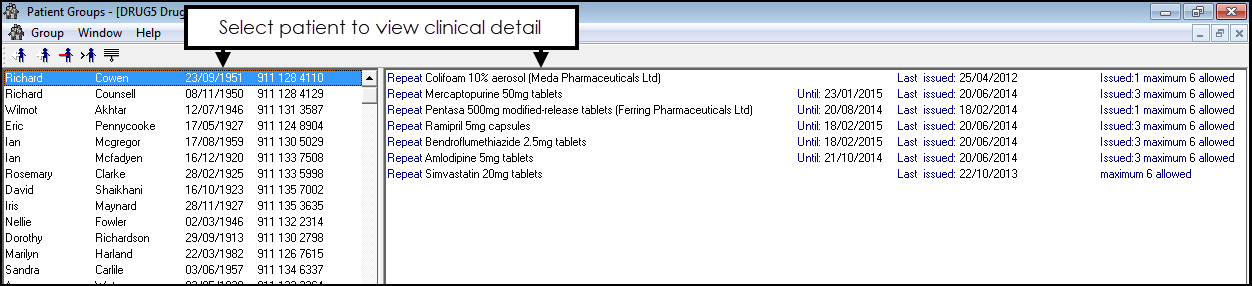
- Select a patient name to display clinical details on the right.
- If required, you can right click on a patient and select from:
- Various sort options - Select as required.
- Remove Patient.
- Print This Group.
- Save This Group.
- Copy.
- Open Consultation Manager - Select to open the selected patient in Consultation Manager.
Note – To print this topic select Print  in the top right corner and follow the on-screen prompts.
in the top right corner and follow the on-screen prompts.