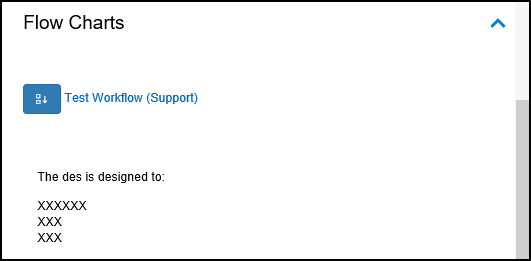Add Free Text
A node within a Workflow can be linked to Free Text this enables you to display text that would not necessarily fit inside the node.
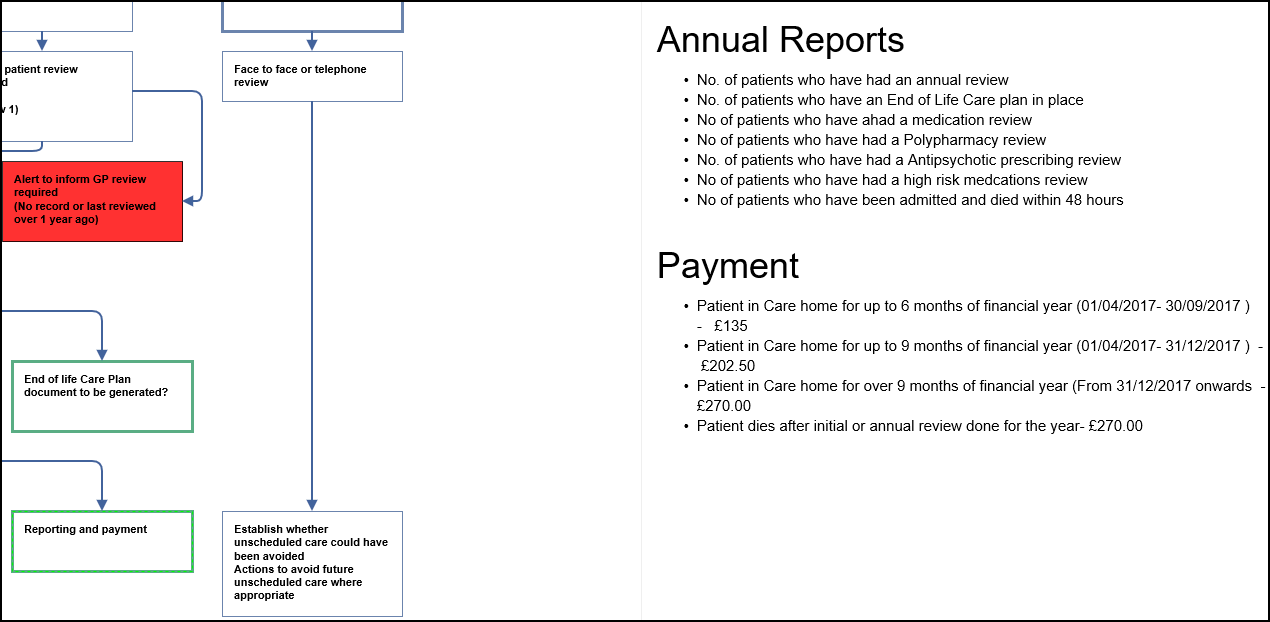
To add Free Text:
- From your Workflow highlight the node you want to add the text to.
- In the Related Information view, hover over the section you want to add the text to.
The Links toolbar displays.
- Select Add some free text
 .
. - Enter your text into the Editor.
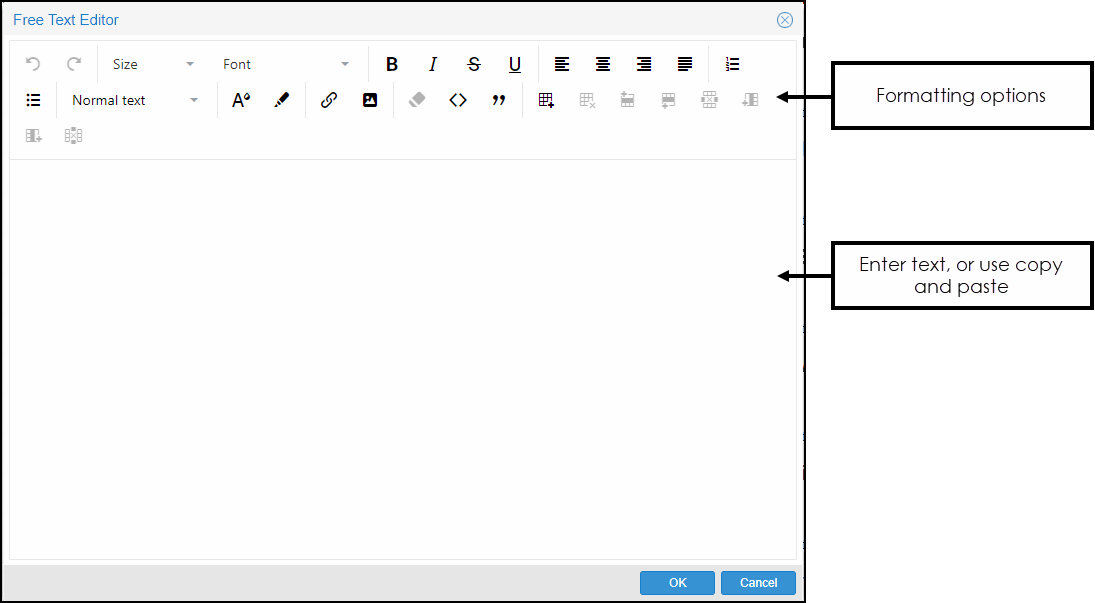 Note - You can also paste text into the editor.
Note - You can also paste text into the editor. - Optionally, Format the text.
See - Related Information Formatting. - Select OK to finish.
The view refreshes and the free text displays under the selected heading.