New Version
Small changes to a Workflow can be carried out by selecting Unpublish then editing. Once the changes are made the Workflow can be Published again.
To make significant changes to a Workflow a new version can be created, leaving the older version available.
Once the new version is completed, this can be published enabling users to access the latest version.
Creating a New Version
- From the main Dashboard select Workflow Designer.
- Select your published Workflow.
The Version number displays at the lower left corner.
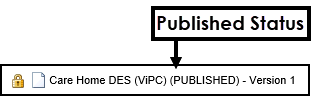
- Select File
 .
. - From the menu select New
Version.
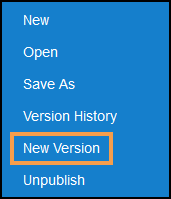
-
If you have any unsaved changes a notification "Are you sure you want to leave this page without saving your changes?" displays.
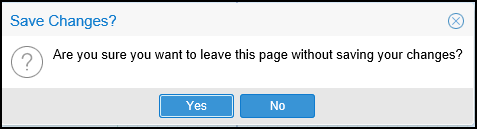
Select No to save the changes, then select New Version again.
-
The view refreshes, the status of the Workflow changes to Draft, and the Version number updates.

You can now work on your new version and Publish it when ready.
The original version is available until the new version is published.