Ordering Nodes
After a Workflow has been published, it can also be downloaded as a PDF.
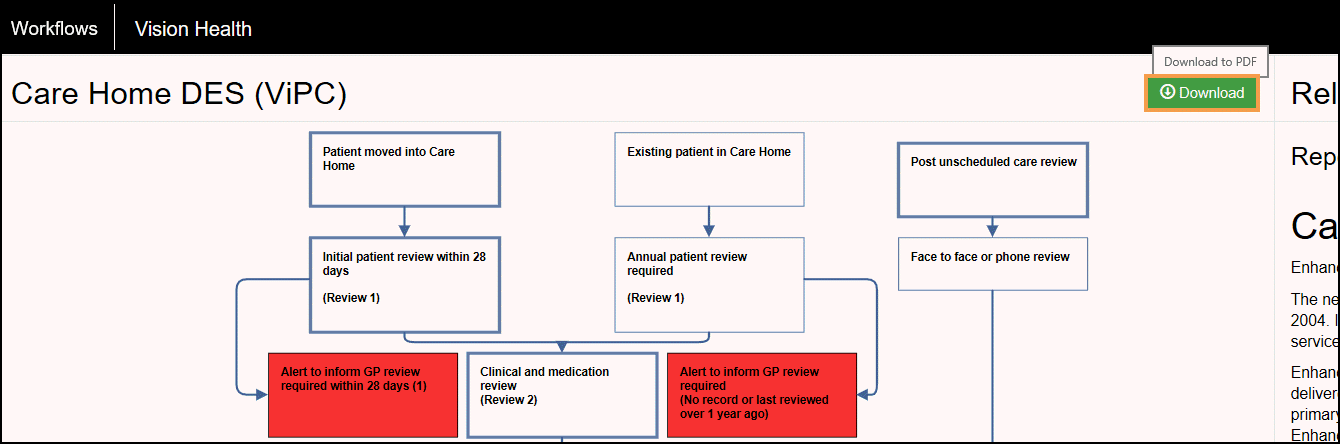
To ensure the Nodes display in the correct order, they can be numbered.
- Open your Workflow.
Note - this must be in Draft mode.
- Right click on a Node and choose Properties from the menu.
Alternatively, select a Node followed by Properties on the Toolbar.
on the Toolbar.
The Node Properties display. - Select the PDF Order Value box to activate More.
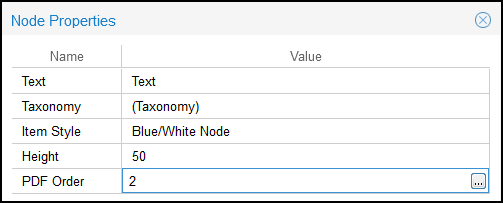 .
. - Select More
 .
.
The PDF Order view displays. - Select a Node.
This activates the Arrows.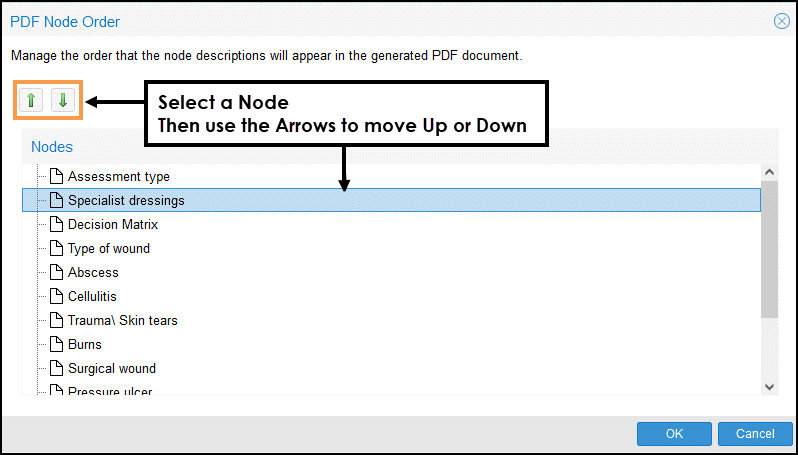
- Use the Arrows to rearrange the Nodes to the order you want them to display in your PDF document.
- Select OK to save.