Remove Pathway
A Pathway can be removed from Service Management to revoke the distribution to practices.
-
Select the Pathway you want to remove from the Service Management Dashboard.
The Pathway displays. -
Select Remove
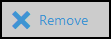 from the toolbar.
from the toolbar.
A notification displays "Are you sure you want to remove this Pathway?". -
Select Yes to proceed or No to cancel.
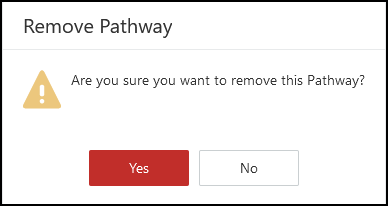
- On successful removal a message displays "Pathway deleted successfully".

If the Pathway had a Distribution status of Download Automatically, the Pathway is automatically revoked from all practices.
However, if the Pathway was set to Manually Download , then the practice need to remove this from Download Web Files.
A notification 'Obsolete - please delete' displays next to the Pathway.
Reactivating a Pathway
If a Pathway needs to be reactivated then the author of the Pathway can do this.
- Select Pathway Developer from the main dashboard.
- Select the Distribution tab.
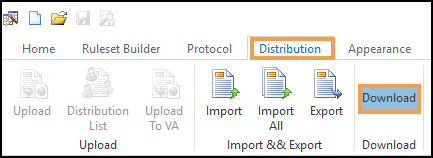
- Select Download to access the Download Web Files list.
- Optionally, select the Filter to select your Pathway.
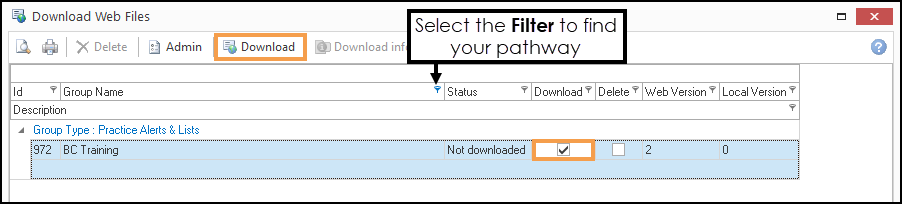
- Select the Download checkbox to the right of the Pathway.
- Next, select Download from the toolbar.
The view refreshes with the status "Up to date" next to your Pathway. - From the main toolbar select Open.
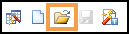
-
Select the Distribution tab, followed by Distribution List.
The Protocol Distribution pop-up displays. -
Clear the Obsolete checkbox.
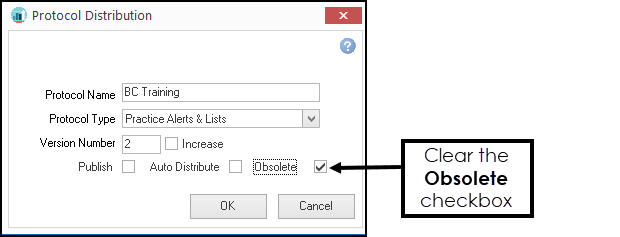
-
Select OK.
The Pathway reactivates and can be published in the Service Management dashboard.