Creating Age Bands
To create Age/Sex Bands:
- From the Reporting Dashboard select your Extract.
- From the toolbar select Age Bands
 .
.
The Reporting Bands options displays on the right.
- Select Add Age Band.
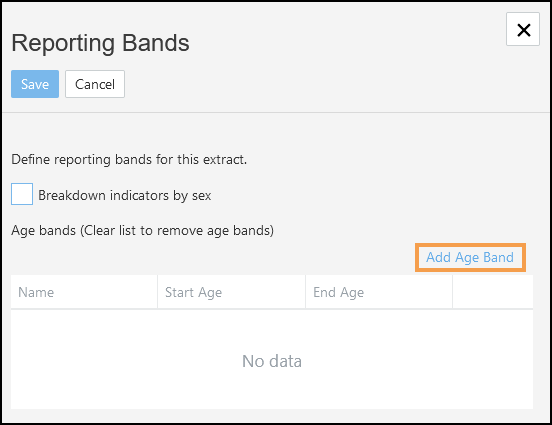
- Enter a name, for example, Under 16.
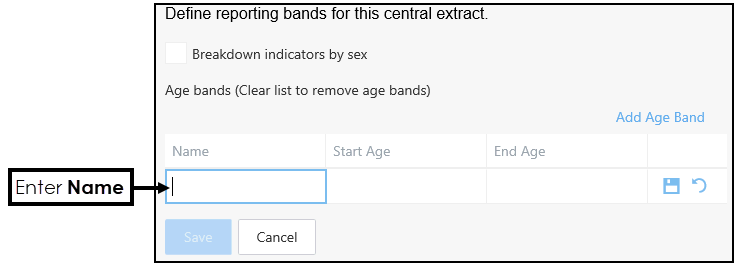
- Enter a Start Age and End Age.
These cannot be left blank, for example, if looking at 75 and over, enter 75 for Start Age and 150 for the End Age. - Select Save
 .
. - Repeat steps 3-6 to add further Age Bands as required.
If you need to make any changes to an Age Band, select Delete to remove it, and repeat steps 3-6.
to remove it, and repeat steps 3-6. - Optionally, select the Breakdown indicators by sex checkbox to enable gender breakdowns.
Note - This can be applied independently of Age Bands.
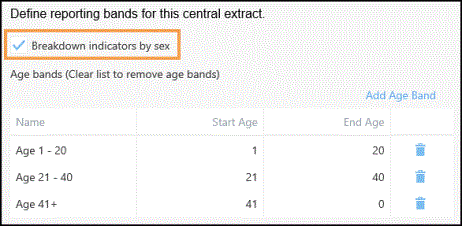
- Select Save to add the Reporting Bands.
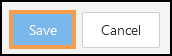
A notification displays 'Reporting bands saved'.
Note - You need to exit the Report and reopen to see the new Reporting Bands.
See - Viewing Age/Sex Bands