Reporting Data
Data Controllers have access to Reporting Data which enables you to Delete and Add Data as required:
- From the Service Management menu select Reporting Data.
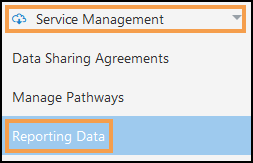
- Optionally, apply/clear the Filters from the Search bar.
The default settings are Obsolete - No.
-
Select the Arrow next to the Pathway you want to manage the data for.

Any permissions and Report Dates display. -
Select the Arrow next to the Date to view the practices that have submitted data.
-
You can either Add or Delete data:

 To Add Data
To Add Data
-
Select the Date.
A Tick displays next to the Date. -
Select Add Data from the toolbar.
- From the Add Manual Data pop-up, select the Practice name from the drop-down list.
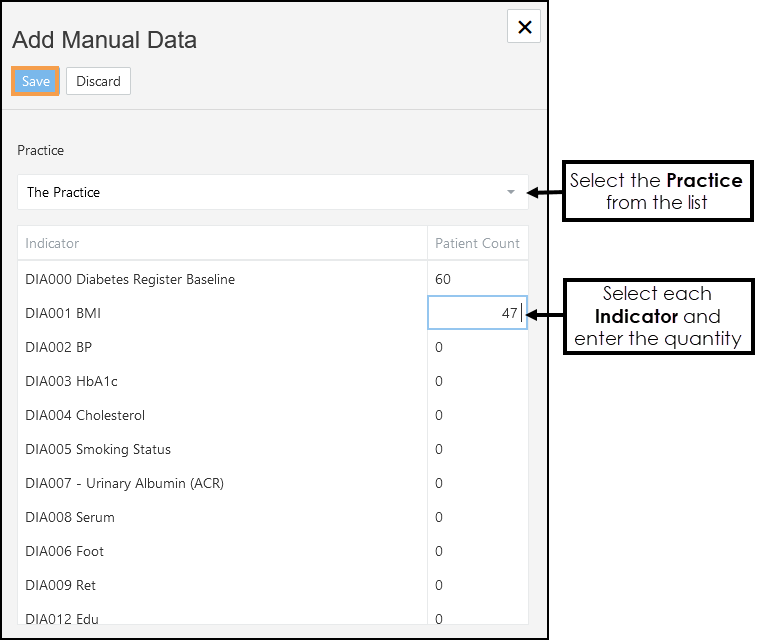
- Select each Indicator line and enter the quantity.
- Select Save to update or Discard to cancel.
The view refreshes to reflect the changes.
 To Delete Data
To Delete Data
- To remove all the data for a particular date, select the Date.
Alternatively, to delete data for a single practice, select the Practice. - Select Delete Report Date Data or Delete Practice Data from the toolbar.
A notification displays "Are you sure you want to delete the data for this practice and report date? This action cannot be undone."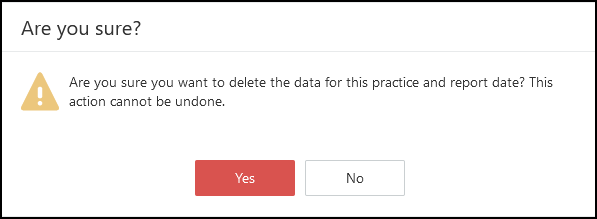
- Select Yes to proceed or No to cancel.
The view refreshes to reflect the changes.
-
See - Administration Overview.