User Account Settings
The User Account settings allows you to change your password, update your details, and set your display and authentication preferences.
- From the upper right corner select User Profile
 .
.
The Preferences view opens on the Change Password tab.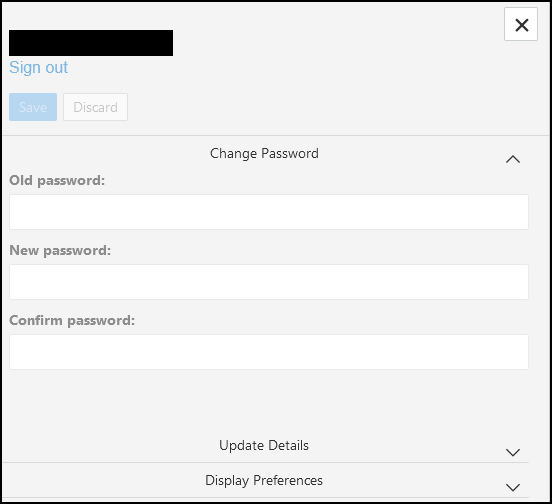
- To change your password, enter your current password, followed by your new password.
Then confirm the new password and select Save.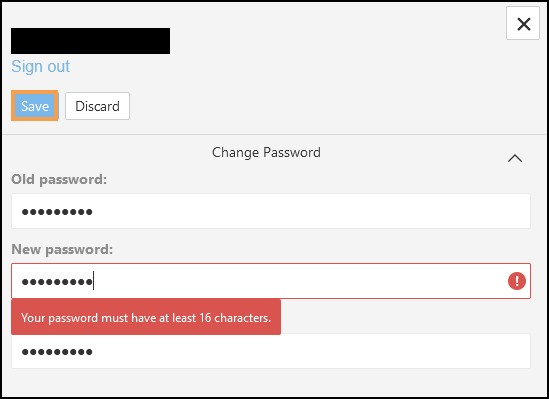 Note - Password must be at least 16 charactors.
Note - Password must be at least 16 charactors. - If you do not want to change your password or to close the tab select Close
 .
.
The view refreshes.
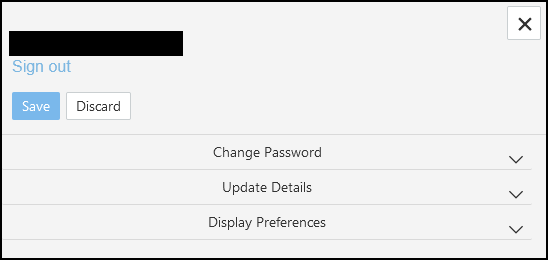
- Select Update Details to change your name and/or job title.
Make any changes as required and select Save to update.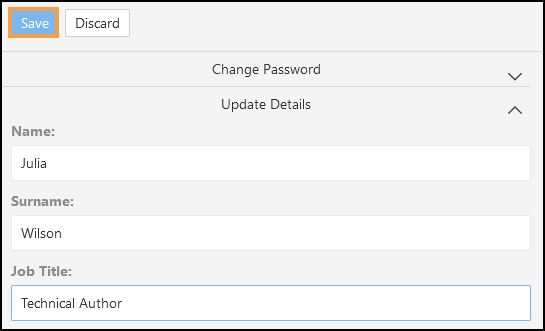
- Select Display Preferences to customise your viewing options:
- Multiple Tabs
Each app opens in a new browser tab. - Single Tabs (Default)
Outcomes Manager uses a single tab.
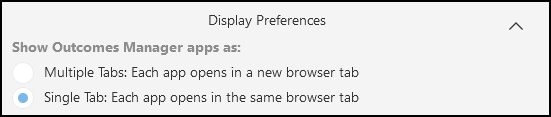
Select Save to update.
- Multiple Tabs
See - Navigating Outcomes Manager.