Workflow Categories
Workflow Categories enables Organisation Administrators to create Categories for Workflows. These can be used to search for Workflows in a public facing website.
You can add Categories at two levels:
- Workflow Category Root
This is the parent level of category, for example, Clinical or Admin. - Workflow Category
This is a child level of category, for example, if Clinical is the Workflow Category Root then Diabetes is the child Workflow Category.
Create Workflow Categories
-
From the main Dashboard select Administration.
- Expand the Workflow/Guidelines section.
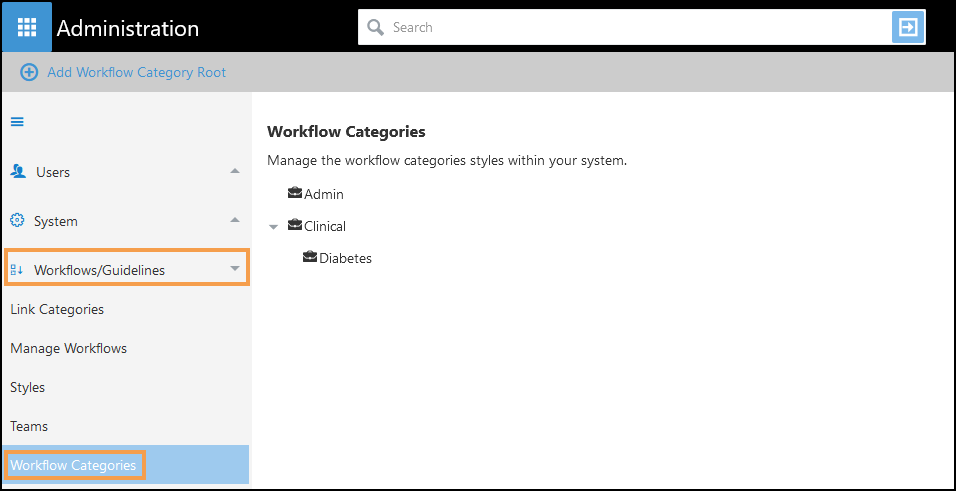
-
Select Workflow Categories.
-
Select Add Workflow Category Root from the toolbar.
Note - The Workflow Category Root needs to be created before you add Workflow Categories. - Enter a Description, for example, Clinical.
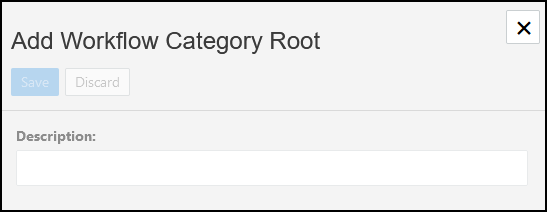
-
Select Save to create your Workflow Category Root.
- Select the appropriate Workflow Category Root and select Add Workflow Category from the toolbar.
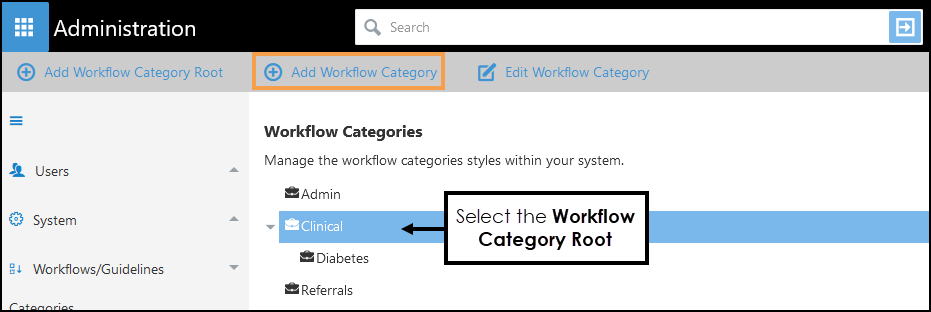 Note - You can also select a Workflow Category and add a new Workflow Category, for example, select Diabetes and add a child category of Type 2.
Note - You can also select a Workflow Category and add a new Workflow Category, for example, select Diabetes and add a child category of Type 2. - Enter a Description for your Workflow Category, for example, Diabetes.
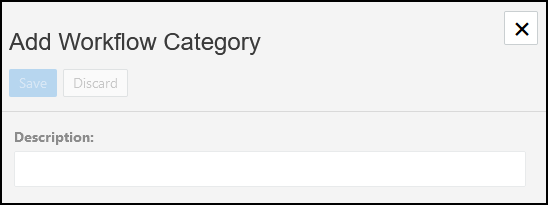
-
Select Save to create your Workflow Category and X to close the pop-up.
-
Repeat to create further Workflow Categories as required.
Training Tip - When designing a Workflow, it can be linked to a Category in the Workflow Properties.
Edit Workflow Categories
To make changes to your Workflow Categories:
-
Select your Workflow Category/Workflow Root Category from the list.
- Either double click on the Category or select Edit Workflow Category from the toolbar.
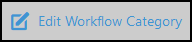
- Edit the Description.
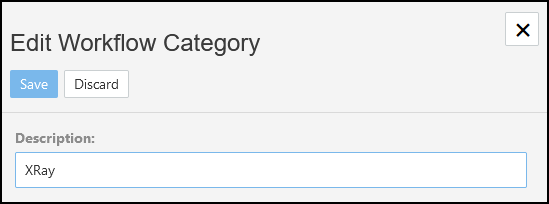
-
Select Save to update your Workflow Category and X to close the pop-up.
Note - You cannot delete a Category as there may be Workflows attached to it.