Edit a Practice
To edit a Practice:
- From the Administration view select Organisation Setup, followed by Practices from the menu.
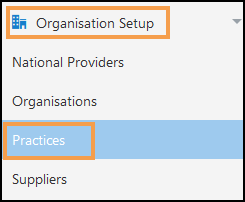
- Select the Practice from the list, or optionally, select the Search bar to filter the list.
- From the toolbar select Edit Practice.
The Edit Practice pop-up displays.
-
In the Information section, update as required:
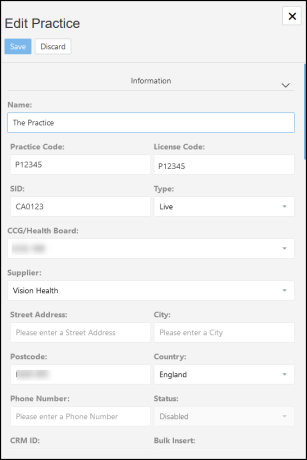
-
Name - edit the practice's name.
-
Practice Code - edit the known national identifier, for example, the ODS code.
-
License Code - this is usually the same as the Practice Code, however, this must be 6 digits.
For Scottish practices whose code follows the S123456 format, enter as 123456. -
SID - the practice's unique Vision site number, for example, 33333.
-
CCG/Health Board - the Organisation the practice belongs to.
-
Supplier - select Vision Health.
-
Edit the Address and Phone Number details in the relevant fields.
-
Country - select from the drop-down list.
-
Status - selectEnabled or Disabled.
-
-
Update the Licences as required.
- Add Licences
Select +, then from the drop-down list select the Product, enter the number of Licences and optionally, the Version.
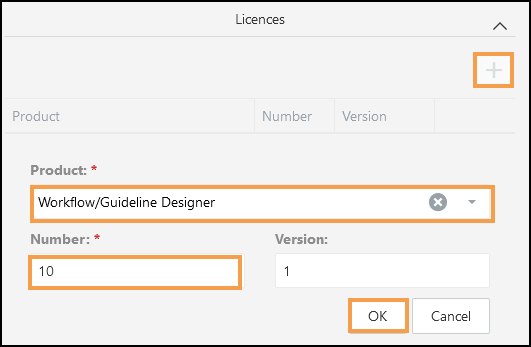
Select OK to allocate the Licenses, and repeat as required.
- Edit Licenses
Select Edit next to the Product, update the Number/Version and select Ok.
- Delete Licenses
Select Delete next to the Product to remove the License.
Select OK to update the Licenses, and repeat as required.
- Add Licences
-
If required, in the Data Extract Settings, and update the Data Extract details, or clear the Use data extract settings check-box to disable extracts.
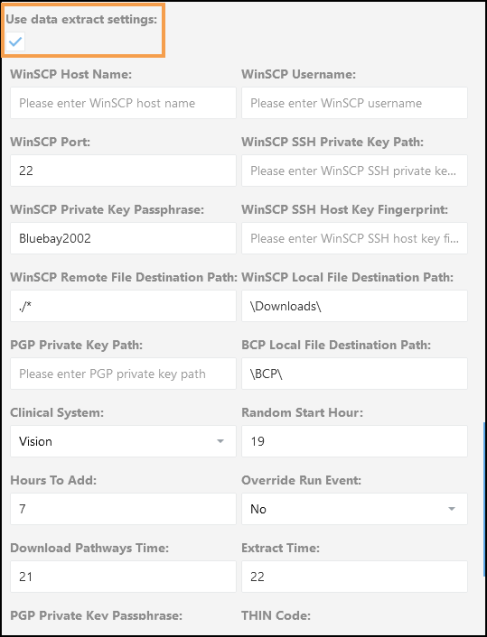
-
Select Save to apply the changes.