Adding Other Clinical Staff
To add other clinical staff, for examples Nurses or Paramedics:
- From the Vision 3 front screen, select Management Tools - Control Panel - File Maintenance.
- Select Staff
 .
. - Select Add

- Complete the minimum information as follows:
- Personal tab:
- Surname
- Forename1
- Title
- Sex
- Short Name - This must be unique.
Professional tab:
Role - Determines subsequent entries, select as appropriate.
Nurse - Prescribing number is a 5 character alphabetic field. The first is the Health Board cipher, the second two are the unique identifier for the nurse, and the last two identify the practice.
Physiotherapist - Prescriber number format is PH99999 (5 digits).
Chiropodist - Prescriber number format is CH99999 (5 digits).
Radiographer - Prescriber number format is RA99999 (5 digits).
Optometrist - Prescriber number format is OP99999 (5 digits).
- Independent/Supplementary Prescriber - Depending on the prescribing status of the prescriber, once a valid Prescribing Number is entered, tick Independent Prescriber:
Addresses tab:
Communication Nos - Select Add and enter the users NHS Email Address. This is vital for their log in.
- Personal tab:
- Select OK.
- The 'Do you want to set up a new User' message displays, select Yes.
- The User Details - Add screen displays, complete the minimum as follows:
- Login Name - Enter a name to display on the log in list.
- Drugs selected by - Select Drug Name.
- Read term selected by - Select Keyword.
- Select OK and the Change password screen displays.
- In New Password enter an initial password for this clinician, they will have to change it the first time they log in. In Confirm Password re-enter the new password.
- Select OK to save.
- Now from the bottom left corner, select Security.
- In Current Users, locate your new clinician and drag and drop them into Group Users - Clinical Managers:
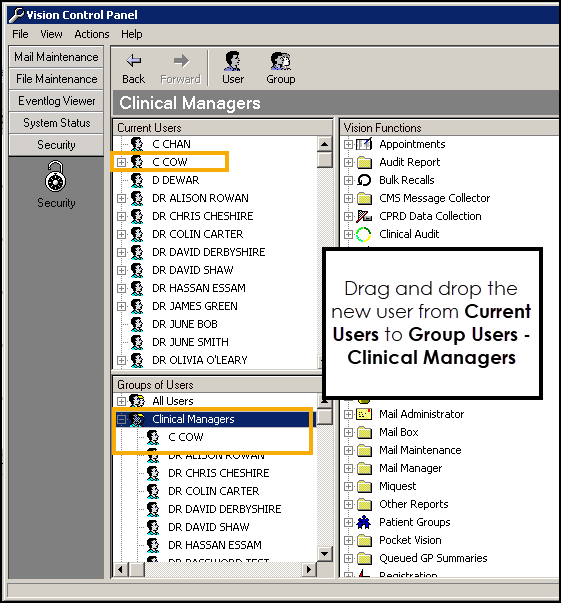
-
Close Control Panel if you have finished, or repeat for all other clinicians.