Booking an Appointment
To book an appointment:
- From the Vision 3 front screen, select Appointments
 and the Reception View displays.
and the Reception View displays. - Right click on the Filter
 and select the view you require.
and select the view you require. - Select the slot required and the booking form displays:
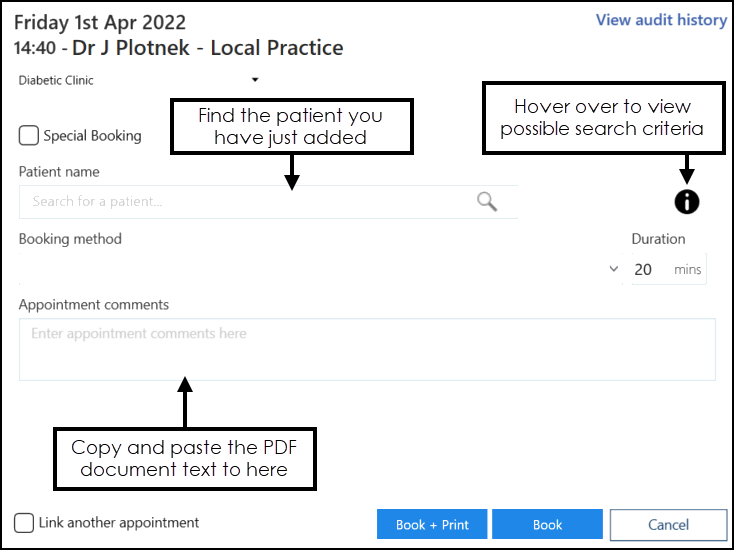 Note - The appointment slot displays as Locked
Note - The appointment slot displays as Locked for other users. Local Practice next to the appointment, indicates this is at the practice you are logged into, it is not an indication of branch or main site.
for other users. Local Practice next to the appointment, indicates this is at the practice you are logged into, it is not an indication of branch or main site. - In Patient name, enter the patient's surname and/or date of birth and select Search
 or press Enter on your keyboard:
or press Enter on your keyboard: - Surname
- Surname, Forename
- Surname Date of Birth (full or partial)
- Date of Birth in full
- Surname, forename Date of Birth (full or partial)
- DDMMYY for example, 9th December 1980 would be 091280.Note - This format is only valid for patients born within the last 100 years.
- DDMMYYYY for example, 9th December 1980 would be 09121980.
- DDMMMYYYY for example, 9th December 1980 would be 09DEC1980.
- YYYY (1980)
- MMYYYY (091980)
- MMMYYYY (DEC1980)
- The Patient Search Results screen displays, filter the results if necessary and select the patient you require:
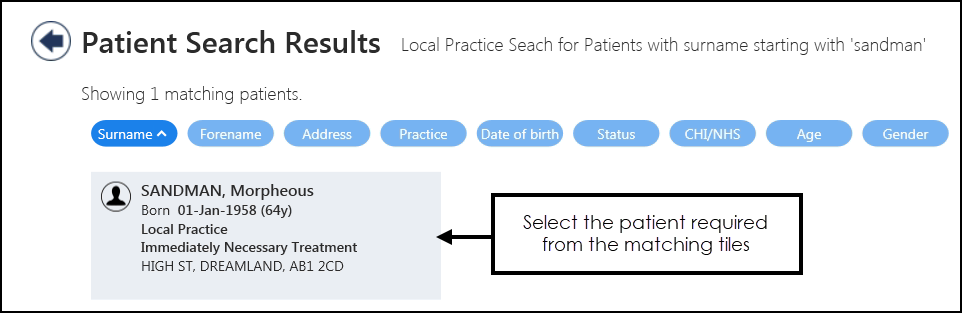
- The Booking Form displays:
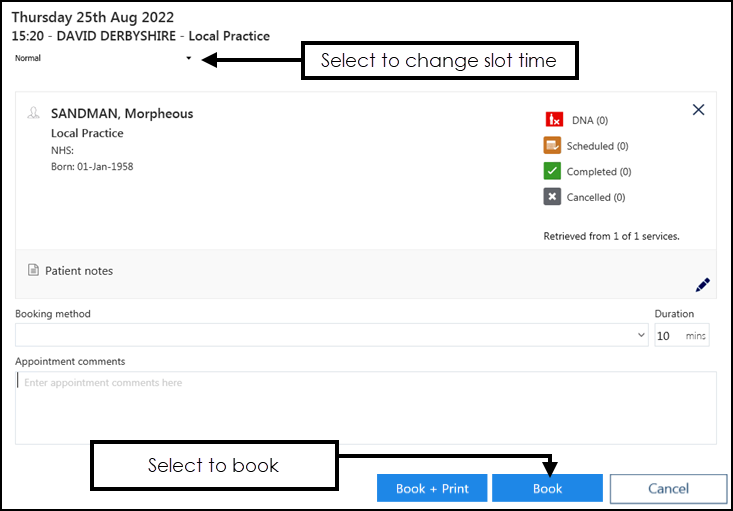
Complete as required:
- Slot Type - Change the slot type if necessary.
- History - A summary of the selected patient's appointment history displays, select to view the detail if required.
- Patient Note - Displays any notes recorded about this patient for appointment purposes, select Edit
 add or update Patient Notes. An example would be 'Big Dog' or 'Hard of hearing'.
add or update Patient Notes. An example would be 'Big Dog' or 'Hard of hearing'. - Booking Method - Not used for OOH Solution.
- Duration - Change the expected duration of the appointment if required.
- Appointment comments - Leave blank.
- Select Book
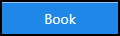 and a message displays confirming the booking.
and a message displays confirming the booking.
A full date of birth can be entered as:
A partial date of birth can be entered as:
You can now right click on the booking and select Open patient clinical record to access Consultation Manager, see Recording NHS 24 Contact Reports to the Patient Record for details.
Booking Appointments (1.31)
Note – To print this topic select Print  in the top right corner and follow the on-screen prompts.
in the top right corner and follow the on-screen prompts.