Adding a Patient in Vision 3 for a Health Board Call Handler (HBCH)
To add a patient you need their:
- Name
- Date of birth
- NHS or CHI Number (optional but preferred)
- Permanent doctor (optional but preferred)
- Home address and Contact number(s)
Important - Before adding a new patient, it is important to search for them in Vision 3 using their date of birth to ensure they have not been registered with your service in any way in the past. If you find them on Vision 3 you must add them via Re-registration and not as a new patient. See Re-Registering an Existing Patient for details.
To add a patient:
- From the Vision 3 front screen, select Registration
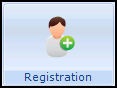 - Patient Select
- Patient Select  .
. - In Search Details enter the patient date of birth and in Search Attribute select Date of Birth.
- Remove the tick in Active Patients only.
- Select Find
 .
. - If the patient you are adding displays, they have already been added and you must select Action - Re-registration, see Re-Registering an Existing Patient for details.
If the message A patient could not be found displays, select OK and continue as below.
See Selecting a Patient for more details if required. - Select New
 and the 'Add Member to an Existing Family or a New Family' message displays:
and the 'Add Member to an Existing Family or a New Family' message displays: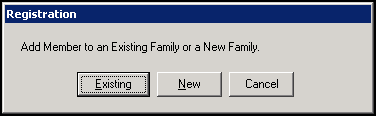
- The Registration - Personal Details screen displays:
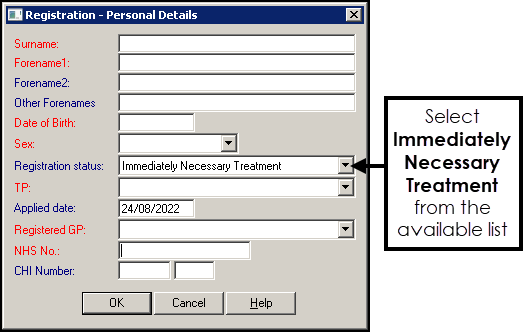
Complete as follows:
- Surname - Patient surname.
- Forename1 - Patient forename.
- Forename2 - Patient first middle name (optional).
- Other Forenames - Any other patient middle names (optional).
- Date of Birth - Patient date of birth.
- Sex - Select from the available list.
- Registration status - Select Immediately Necessary Treatment from the list.
Training Tip - Enter the letter I from your keyboard and Immediately Necessary Treatment displays
- TP - Select the relevant Health Board.
- Applied date - Defaults to today, update if appropriate.
- Registered GP - Select one of your GP's from the available list.
- NHS No - Enter if known.
- CHI Number - Enter the patient's CHI number if available (optional). To enter, type in the last four digits of the CHI number, the date of birth completes automatically in the left-hand window to complete the number.
- Select OK and the New Patient Registration warning displays. If you are sure, select Yes:
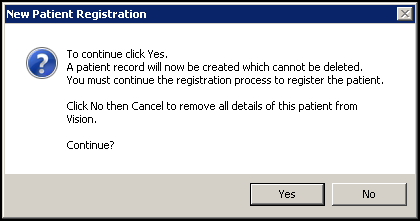
- The Registration Details screen displays, select Add under Main Address Details:
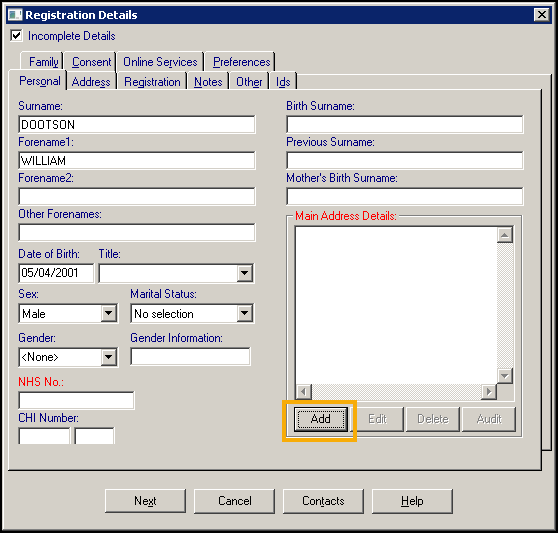
- The Address entry - Add screen displays, enter the address details as appropriate:
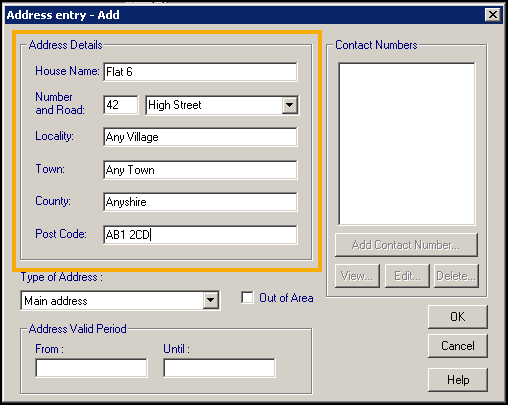
- Select OK and then select Add Contact Number.
- The Communication - Add screen displays. Enter the contact details and from Type of Contact select the correct description:
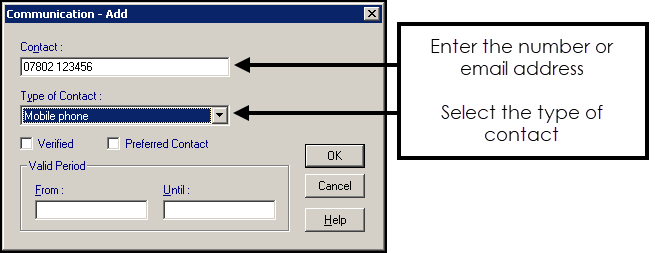
- You are returned to the Address entry - Add screen, select Close.
- Select the Other tab and from there select OK to save.
- If you have not been able to enter all the mandatory information, a Registration Details warning displays:
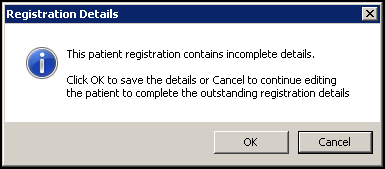
- Providing the only information missing is the NHS Number or CHI Number, select OK.
- If in doubt, select Cancel and check the details, update if necessary and then select OK.
Note – To print this topic select Print  in the top right corner and follow the on-screen prompts.
in the top right corner and follow the on-screen prompts.