Using the Message Editor
The message editor allows you to format messages displayed to online users. It is available in the welcome, appointments and prescription message online configuration screens:
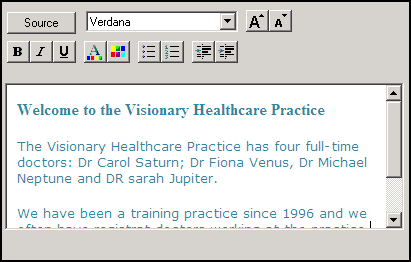
Type your message in the welcome message window using the following formatting:
-
 - The Source button displays the HTML source of the message and is the only way you can add tables. If you are comfortable working with HTML tags, you may want to use this view to edit the HTML directly.
- The Source button displays the HTML source of the message and is the only way you can add tables. If you are comfortable working with HTML tags, you may want to use this view to edit the HTML directly. -
 - Font.
- Font. -
 Grow/shrink Font - Increases/decreases the text size of the highlighted text
Grow/shrink Font - Increases/decreases the text size of the highlighted text - Bold, Italic, underlined.
-
 - Text colour/ background colour.
- Text colour/ background colour. -
 - Bulleted/numbered list.
- Bulleted/numbered list. -
 - Decrease/increase indent.
- Decrease/increase indent.
Note – To print this topic select Print  in the top right corner and follow the on-screen prompts.
in the top right corner and follow the on-screen prompts.