Resetting Passwords
Note - This functionality is not available once a staff member updates to Enhanced Security as they can reset their own password, see Enhanced Security in the Vision 3 Front Screen Help Centre for details.
To reset a user's password:
- Log in to Vision 3 as a system administrator.
- From the Vision 3 front screen, select Management Tools - Control Panel
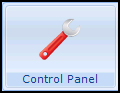 .
. - Now select Security, right click on the user concerned and select Reset Password.
- Enter and confirm a new password.
- Select OK to save.
-
Tell the user the password you have set up.
Note - The first time the user logs in they are prompted to set a new password and this one expires.
Note – To print this topic select Print  in the top right corner and follow the on-screen prompts.
in the top right corner and follow the on-screen prompts.