Setting up Electronic Test Request Providers
To set up electronic test requesting for both Consultation Manager and Vision Anywhere:
- From the Vision 3 front screen, select Management Tools - Control Panel - File Maintenance - Test Request
 .
. - Select Add
 or right click and select Add Provider and the New Test Request Provider screen displays:
or right click and select Add Provider and the New Test Request Provider screen displays:
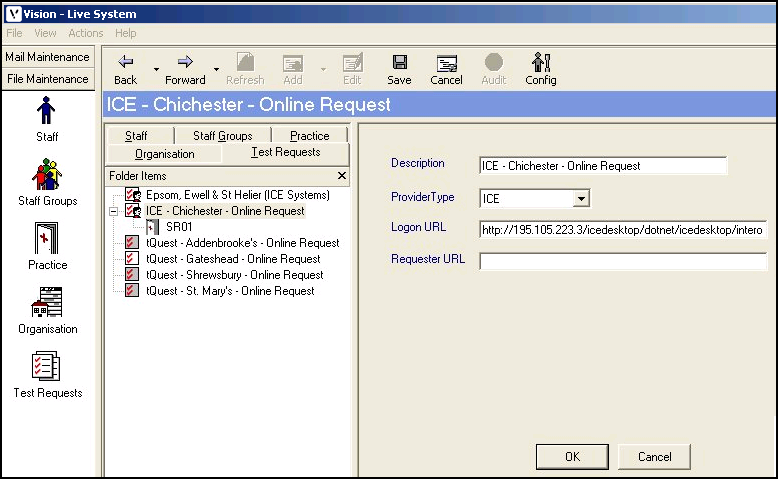
- Complete with the details of your test requesting provider:
- Description - Enter the provider name, for example, tQuest - Addenbrooke's - Online Request, or ICE - Chichester - Online Request.
- Provider type - Select your provider.
- Logon URL - For:
- tQuest provider, leave blank.
- Anglia ICE provider, enter the Logon URL, for example, ICE - Chichester http://195.105.223.3/icedesktop/dotnet/icedesktop/interop/service_request.aspx .
- Requester URL - Leave this blank for ICE providers. Details are provided by your Trust.
- Select OK to save.
The provider details are added to the Test Request list in Control Panel
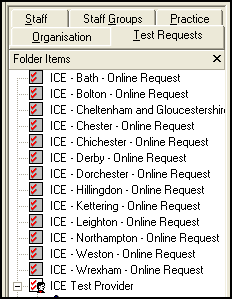
See Editing Providers for details.
Note – To print this topic select Print  in the top right corner and follow the on-screen prompts.
in the top right corner and follow the on-screen prompts.