Summary Care Record (SCR) - Staff Group
To help manage the processing of notifications for SCR errors you must create a new staff group. You can assign specific admin staff to this group to resolve transmission errors and notifications sent to Daybook/Tasks for SCR message failures, to avoid the notifications/tasks being sent to all staff.
To create a staff group:
-
From the Vision 3 front screen, select Management Tools - Control Panel - File Maintenance.
-
Select Staff Groups
 .
. - Either:
- Right click on an existing Practice staff group and select Add Group, or
- Select the arrow next to Add
 and select Add Group.
and select Add Group.
- The Staff Group - Add screen displays:
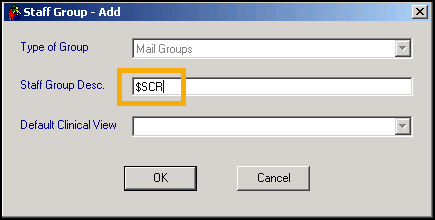
-
Complete as follows:
-
Type of Group - Defaults to Mail Groups and cannot be updated.
-
Staff Group Description - Enter $SCR.
-
Default Clinical View - Not available.
-
-
Select OK to save.
- Now add nominated staff to the group, right click on the $SCR group and select Add Staff Member(s).
- Highlight all staff you want to nominate to process notifications by holding down the <Ctrl> key.
- Select OK to save.
The selected staff are now added to the group and all notifications for SCR messages are sent to them for resolution.
Note – To print this topic select Print  in the top right corner and follow the on-screen prompts.
in the top right corner and follow the on-screen prompts.