Managing Staff Email Addresses
The recording of main address details for your staff in Vision 3 is optional, however a valid email address must be recorded.
Checking a Staff Email Address
To check an email address:
- From Vision 3 - Management Tools - Control Panel, select File Maintenance - Staff.
- Select the member of staff required and select Edit
 .
. - Select the Addresses tab, any recorded email addresses display in the Communication Nos pane:
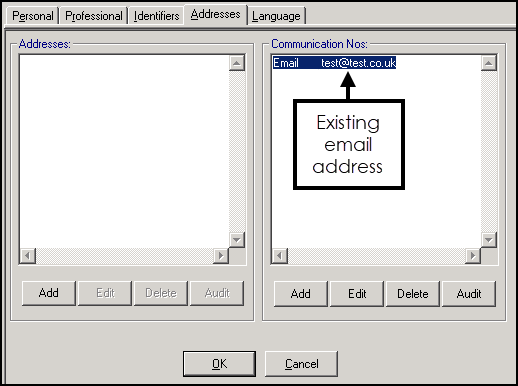
Adding a Staff Email Address
To add an email address:
- From Vision 3 - Management Tools - Control Panel, select File Maintenance - Staff.
- Select the member of staff required and select Edit
 .
. - Select the Addresses tab.
- From the Communication Nos section, select Add and the Communication - Add screen displays:
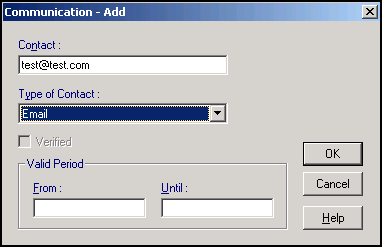
- Complete as follows:
- Contact - Enter the email address required.
- Type of Contact - Select Email.
Important - Email addresses must be lower case. - Now select OK to save and close.
Updating a Staff Email Address
Important - Once you have migrated to Enhanced Security, you must contact the Service Desk on the usual number to request an email change, see Contacting Us for Support for details.
To update an existing email address:
- From Vision 3 - Management Tools - Control Panel, select File Maintenance - Staff.
- Select the member of staff required and select Edit
 .
. - Select the Addresses tab.
- From the Communication Nos section, highlight the email to update and select Edit.
- The Communication - Update screen displays:
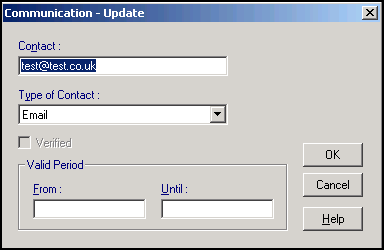
Update the email address as required.
Important - Email addresses must be lower case. - Finally, select OK to save and close.
View the following video to see how to manage staff email addresses:
Managing Staff Email Addresses (1:15)
Important - For practices with a hosted server, for example AEROS, you must watch the videos on your local desktop. To do this copy and paste the url for this web page into your local browser. Local health board restrictions may also affect access.
Note – To print this topic select Print  in the top right corner and follow the on-screen prompts.
in the top right corner and follow the on-screen prompts.