Adding Doctors
To add a new doctor:
- From the Vision 3 front screen, select Management Tools - Control Panel - File Maintenance.
- Select Staff
 .
. - Now, either:
- Select Add
 , or
, or - Right click on Active
 and select Add Staff.
and select Add Staff.
- Select Add
- Complete as follows:
Select a topic below to expand the section:
 Personal tab
Personal tab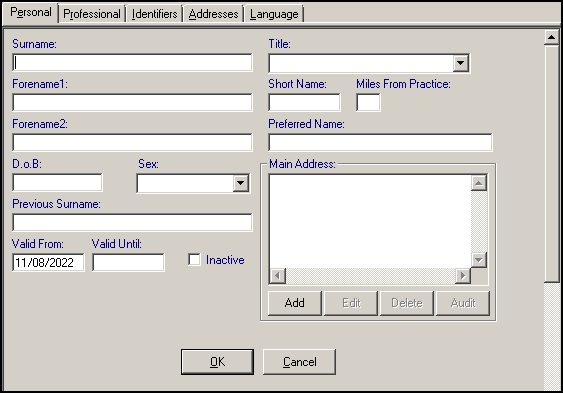
Complete as required:
Mandatory information:
- Surname (up to 30 characters).
- Forename1 (up to 30 characters).
- Title - Select as appropriate.
- Sex.
- Short Name- This is a mandatory entry, up to 5 characters, and is a short way to identify this staff member.Note - The Short Name should only contain letters.
Optional information:
- Preferred Name.
- Forename 2.
- DoB.
- Previous Surname.
- Vaild From/Valid To - Enter dates if relevant.
- Inactive - Tick to indicate the nurse is no longer active, and no longer appears on selection lists of active users, see Inactivating a User for details.
- Miles from practice- For travel expenses, to record the number of miles the staff member is from the practice. Leave blank rather than entering zero.
 Professional tab
Professional tab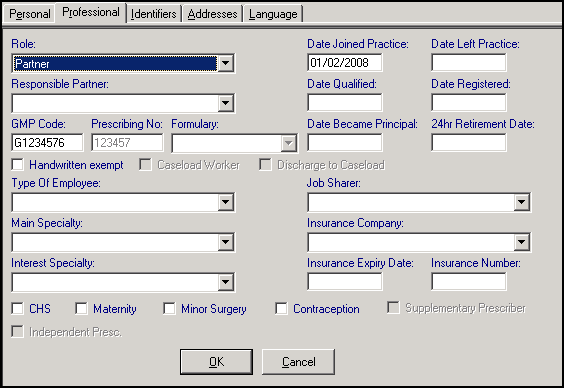
Complete as required:
Mandatory information:
- Role - Select from the available options, see Staff Roles for details.
- Type of Employee - Select from the available options.
- England and Wales - GMP Code / Prescribing No - Enter the GP's GMP Code, essential for prescribing. The GMP Code is 8 characters, the six numeric PPA number preceded by G plus a last check digit and unique for each GP. For example, if the PPA number is 345654, the GMP Code may be G3456549. The PPA number is not entered directly. For Locums, GP Registrars, and GP Retainers, the GMP Code is that of the Responsible Partner.
- Scotland and Northern Ireland - Prescribing No - Enter the GP's 6 digit PPA number, essential for prescribing. The PPA number appears on prescriptions. See Locums in Scotland and Trainees and Retainers in Scotland for set up overviews details
Optional information:
- Responsible Partner - If the role selected is either GP Registrar, GP Retainer, Locum, Assistant, Associate (or Non-commercial local rota of less than ten GPs or Commercial Deputising service), select the senior GP partner responsible, for example, the trainer of a GP registrar, or assistant's responsible GP. This is significant for printed prescriptions.
- Hand-written exempt - Tick if the GP is permitted to issue and print computerised prescriptions for controlled drugs.
- Main Speciality - Select the main speciality in which the GP is interested if appropriate.
- Interest Speciality - Select an interest speciality if appropriate.
- Dates Joined and Date Left Practice - Enter the date the staff member joined the practice. Once a GP has retired, left or died, enter a date In Date Left Practice, but leave blank until then.
- Date Qualified -Enter the date qualified from medical school.
- Date Registered - Enter the date the GP registered with the General Medical Council.
- Date Became Principal - Enter the date the GP first joined general practice as a principal (not necessarily this present practice).
- Date of 24 hour retirement - Enter the date for 24 hour retirement.
- Job Sharer - If the staff member is job sharing, select the member of staff with whom the staff member is sharing a post.
- Insurance Company, Expiry Date, Insurance No - Select from the available list if required, and then enter the Insurance Ref. No and Insurance Expiry Date. For example, Medical Defence Union.
- CHS, Maternity, Contraception, Minor Surgery - No longer used.
- DXS - Tick to switch DXS on and the user's details are automatically exported to DXS.
 Identifiers tab
Identifiers tab
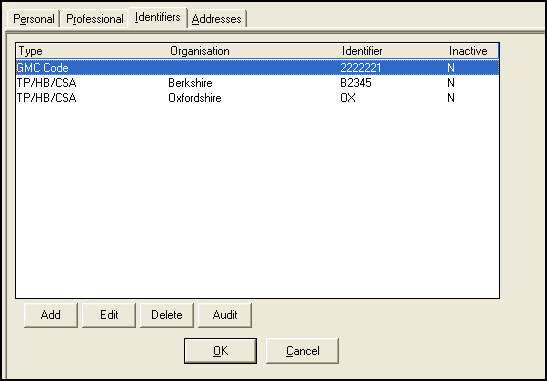
Complete as required:
- Select Add and enter each code in turn:
- GP Code - Each GP must have local GP Code entered:
- Identifier Type - TP/HB/CSA.
- Organisation - Select from the available list.
- Identifier Value - 3 or 4 alphanumeric code unique for each GP and given by the HA (though the code can be the same for several HAs)
- Valid From (defaults to today's date) is mandatory. There must be a separate GP code for each TP with which you have registered patients. So if your practice borders Buckinghamshire and Oxfordshire, enter a code for Bucks and one for Oxon
- GMC code - Each GP must have a unique GMC code entered:
- Identifier Type - GMC code.
- Organisation - Leave blank.
- Identifier Value - 7 numeric characters (it may have a leading 0), unique for each GP by the GMC, and obtainable from the HA. Both the GMC Code and the GP Code are essential for Registration Links and prescribing for ePharmacy. An exception is made for locums, registrars and GP retainers in Scotland where, if there is no GMC Code entered, the GMC Code of the Responsible Partner is used.
- Private Controlled Drug Code - Mandatory if the doctor is to issue private controlled drug prescriptions:
- Identifier Type (England) - PCD Code, which has the format 6AAAAA, for example, 6ABCDE.
- Identifier Type (Wales) - IPC code in Wales PNNNNNN, for example, P123456.
- GP Code - Each GP must have local GP Code entered:
 Language tab
Language tab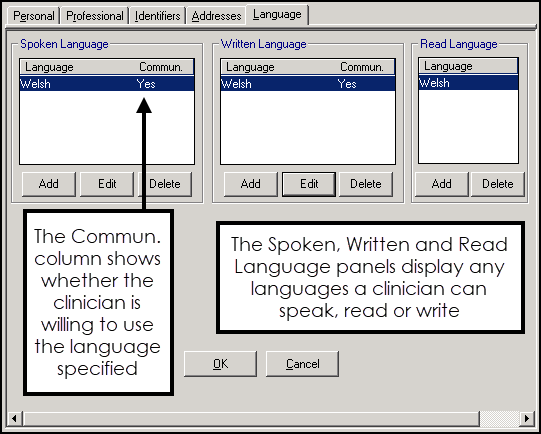
Complete as required:
Select Add from under the following as appropriate:
- Spoken Language
- Written Language
- Read Language
Select the language required from the list available and tick Willing to communicate in language.
Note - For practices in Wales the first option in the list is Bilingual (Welsh/English).Select OK to save.
- Select OK to close.
Note - For each language type, for example, spoken, written or read, multiple languages can be recorded, but you cannot add the same language to the same type multiple times.
- Select OK to save.
Note - Practices without partners or senior partners are becoming more commonplace, with some practices only having salaried GPs. Officially, salaried GPs have their own prescribing number and as far as the PPA is concerned, each salaried GP is treated as a partner in the practice. One of the salaried GPs should be specified as the senior partner (decided by the practice).
Now, add the new Doctor up in Security, see Adding a New Doctor in Security for details.
Note – To print this topic select Print  in the top right corner and follow the on-screen prompts.
in the top right corner and follow the on-screen prompts.