Organisation Audits
You can audit changes made to:
Auditing Organisation Details
To view changes made to Organisation Details:
- From Control Panel - File Maintenance - Organisation
 , or the Organisation tab.
, or the Organisation tab. - Select Expand
 by the category containing the organisation you want to audit.
by the category containing the organisation you want to audit. - Highlight the Organisation required and select Audit
 .
. -
The Organisation Details - Audit Trail screen displays, with details of additions and amendments:

-
Select Next or Previous to run through the changes made, or
-
Select the Down Arrow
 to display a list:
to display a list:- Written on [date] at [time] by [user signed on] - Initial entry
- Changed on [date] at [time] by [user signed on] - Updates
As you select a specific entry:
-
Any changes or additions made display in red.
-
The current entry displays in green where there has been a previous change.
-
No background colour indicates original entry.
- Select the Double Arrow
 to display a second audit trail which you can scroll down to show all the entries on the Organisation Details screen:
to display a second audit trail which you can scroll down to show all the entries on the Organisation Details screen:
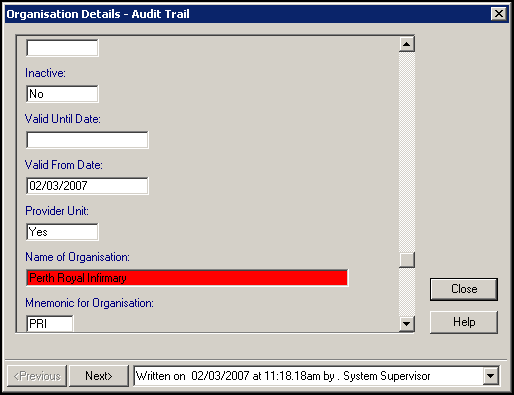
-
- Select Close when finished.
Auditing Organisation Address and Communications Numbers
To audit any changes made to an Organisation address or communication number:
- From Control Panel - File Maintenance - Organisation
 , or the Organisation tab.
, or the Organisation tab. - Select Expand
 by the category containing the organisation you want to audit.
by the category containing the organisation you want to audit. - Highlight the Organisation required and the Organisation Details screen displays.
- You can now either:
- Select Audit under Main Address, or
- Select the Addresses tab and select Audit from there:
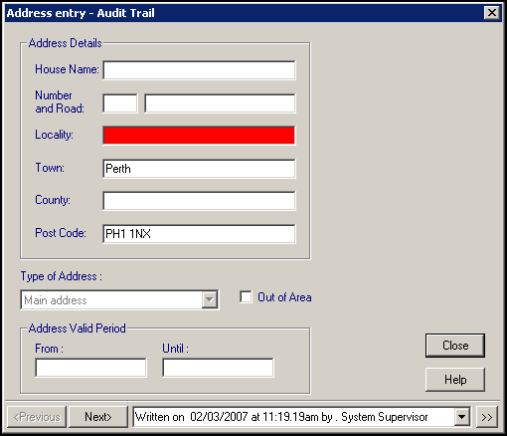
Select Next or Previous to run through the changes made, or
Select the Down Arrow
 to display a list:
to display a list:Written on [date] at [time] by [user signed on] - Initial entry
Changed on [date] at [time] by [user signed on] - Updates
As you select a specific entry:
Any changes or additions made display in red.
The current entry displays in green where there has been a previous change.
No background colour indicates original entry.
Select the Double Arrow
 to display a second audit trail which you can scroll down to show all the entries on the Address - Audit Trail screen.
to display a second audit trail which you can scroll down to show all the entries on the Address - Audit Trail screen.
- Select Close when finished: