Enabling Detailed Coded Record
Practice level consent to Detailed Coded Record (DCR) is set from Control Panel.
It is important to note, you must have Summary Data enabled to be able to enable DCR therefore:
- Disabling Summary Data automatically disables Detailed Coded Record.
- Enabling Detailed Coded Record automatically enables Summary Data.
To enable DCR at practice level:
- From Control Panel, select File Maintenance - Online
 .
. - The Vision Online Services screen displays, tick Detailed Coded Record to enable practice level consent:
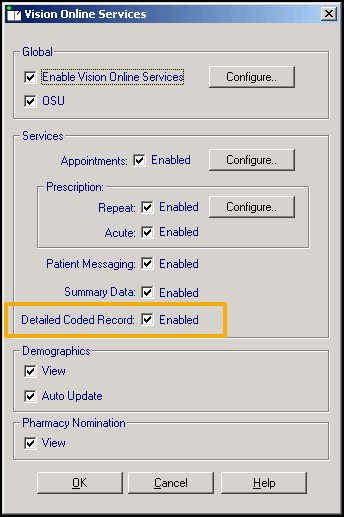
- Select OK to save.
See Detailed Coded Record in the Patient Online Services Help Centre for full details.
Note – To print this topic select Print  in the top right corner and follow the on-screen prompts.
in the top right corner and follow the on-screen prompts.