Cancellation Reasons
- From Online Services Appointments Configuration select the Cancellations tab.
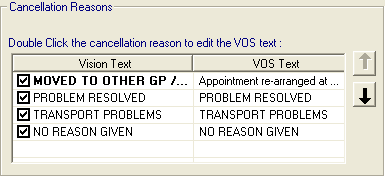
Online Services Appointments Configuration - Cancellation Reasons
- Double click the cancellation reason, the Vision Online Services change VOS Text screen displays.
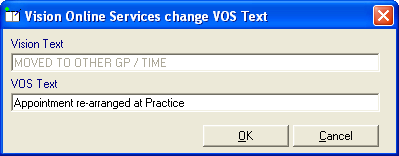
Online Services Appointments Configuration - Change VOS Text
- Enter the text you require and remove the tick to enable the option to display.
- The order the Cancellation Reasons are displayed in can be changed using the up
 and down
and down  arrows. Highlight the reason you wish to move, and use the arrows to move it to the required position in the list.Important - If all cancellation reasons are deselected (hidden) patients are unable to cancel appointments online.
arrows. Highlight the reason you wish to move, and use the arrows to move it to the required position in the list.Important - If all cancellation reasons are deselected (hidden) patients are unable to cancel appointments online. - To set one of the cancellation reasons as a default, highlight the required reason and right click, select Set Default. The default text is emboldened.
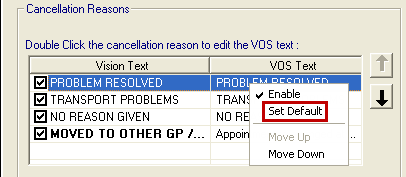
Online Services Appointments Configuration - Setting Default Cancellation Reasons