Removing an Item from a Formulary
If an item is no longer required in a formulary, it can be removed:
- From the Formulary Management screen, double click the formulary required.
- Tick the item(s) you wish to remove, the Remove from formulary option displays in the toolbar.

- Select Remove from Formulary and, if multiple items are selected, a 'Removing multiple drugs from formulary' notification displays, select Remove drug(s) to continue.
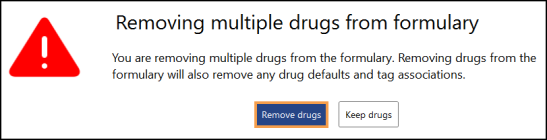
- If the item has a tag associated with it, a 'Tag associates with drug' notification displays', select Remove drug to continue.
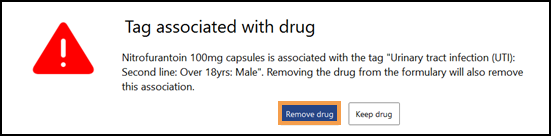
The selected item(s) are removed.
See Adding Items to a Formulary and What are Tags? for details.
Note - To print this topic select Print  in the top right corner and follow the on-screen prompts.
in the top right corner and follow the on-screen prompts.