Viewing a Formulary
From the Formulary List view double click on a formulary to view the content.
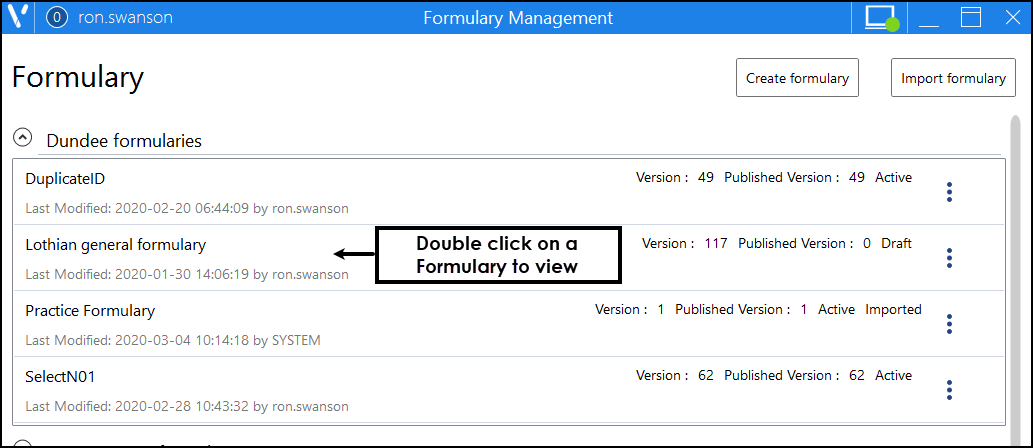
The Formulary Management view displays.
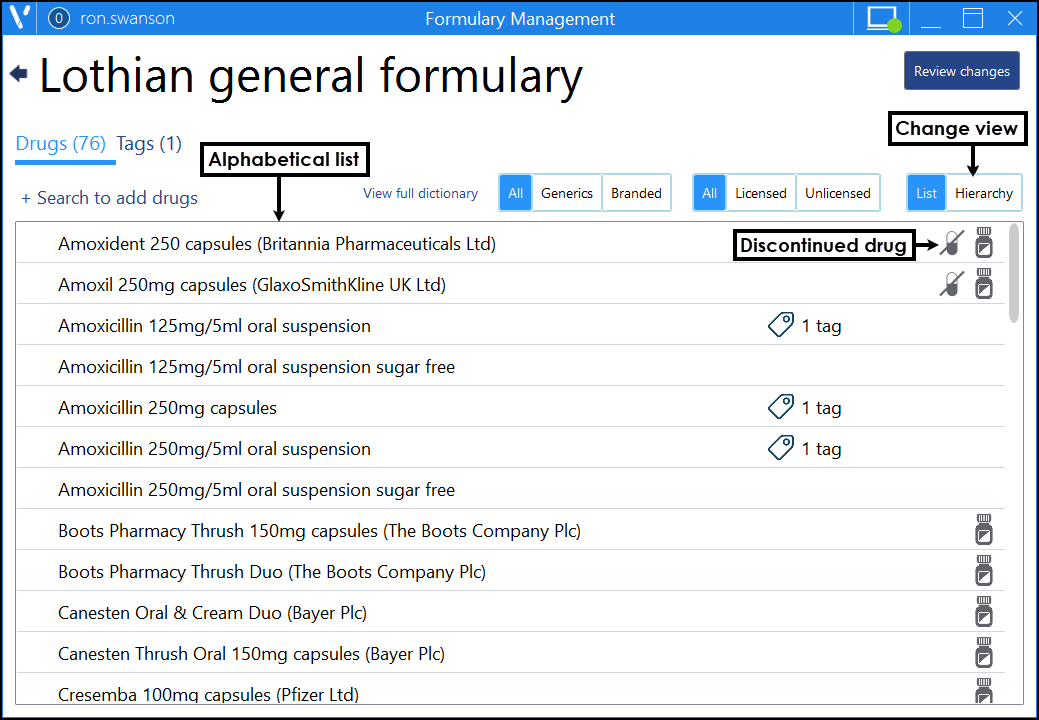
The default formulary view is an alphabetical list, any items that the current DM+D considers ‘discontinued’ display at the top with a Discontinued  indicator. This is to assist you maintaining the formulary, as these should be removed and replaced with current items.
indicator. This is to assist you maintaining the formulary, as these should be removed and replaced with current items.
Alternately, select Hierarchy to view the products by action groups.
A count displays for each group, select a folder to expand.
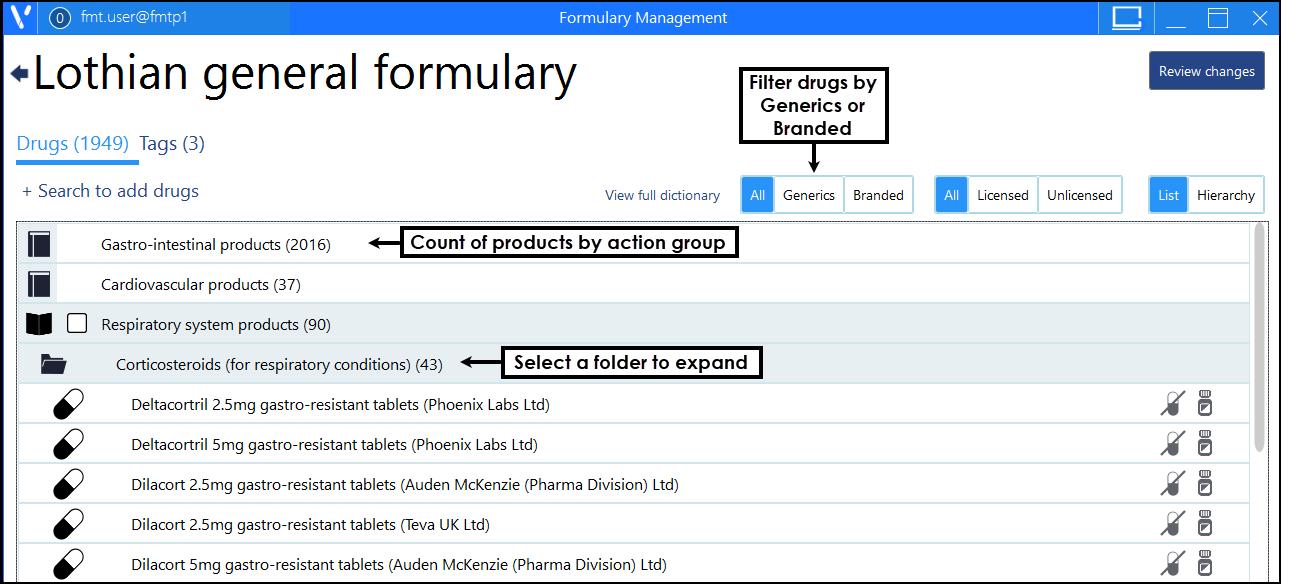
Optionally, a filter can be applied.
All/Generics/Branded
- All - This displays both brand and generic drugs. Any branded drugs display a Brand
 indicator to the right.
indicator to the right. - Generics - displays Generic drugs only.
- Branded - displays Branded drugs only.
All/Licensed/Unlicensed
- Licensed - displays only Licensed drugs.
- Unlicensed - displays any Unlicensed drugs.
Alerts
Any alerts or warnings display to the right of the drug.

|
Discontinued item These should be removed from your formulary and be replaced by products that are not discontinued. You should also avoid adding discontinued products into your formulary. |

|
Brand item |

|
HighRisk drug |

|
Controlled drug |

|
Unlicensed drug |

|
Drug Defaults applied |