Add Drugs to Formulary
To add items to your formulary.
Add Drugs/Items by Searching
- From the Formulary List view double click on a formulary to view the content.
See - Formulary List. - Select +Search to add drugs
 .
.
The Search bar displays.
- Enter drug/product name, for example, cap 250 amoxil.
You can search for both drugs and appliances.Note - The order of the search terms does not matter, for example, 'cap 250 amox' will get the same results as 'amox 250 cap' or 'cap amox 250'.The results display as you type and update as you add more information.
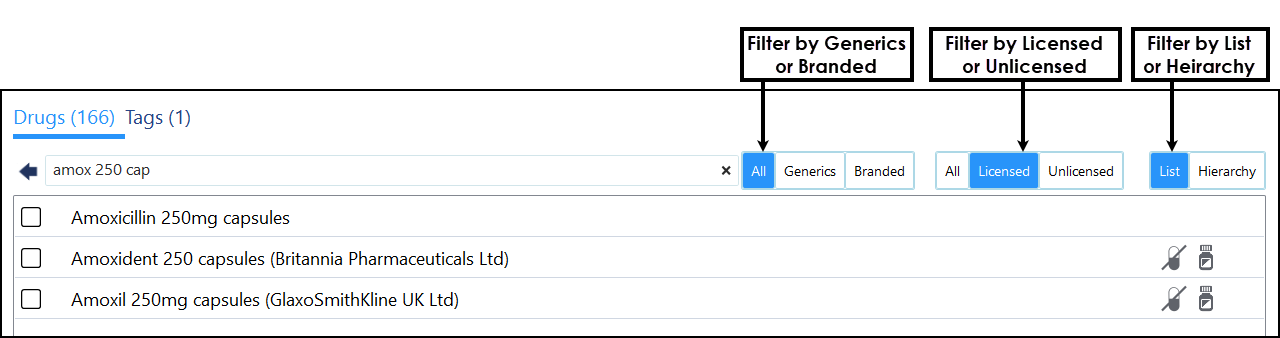
- The default view displays Licensed drugs, you can choose from All, Licensed or Unlicensed.
- Optionally, you can refine the results by All, Generic or Branded.
The default is All. - If required, select the List or Hierarchy button to toggle the display of results.
- Tick the box next to the drug to select.
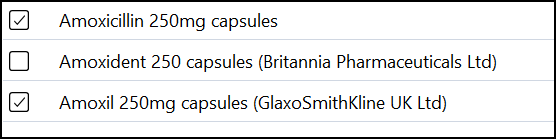
- Select the Add X Drugs to Formulary
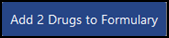 button in the lower right section of the view.
button in the lower right section of the view.
The formulary updates.
Add Drugs by browsing the Dictionary
An alternative way to add drugs to the formulary is to use the Full Dictionary option.
- From the Formulary List view double click on a formulary to view the content.
- Select View full dictionary.
The Hierarchical view displays.
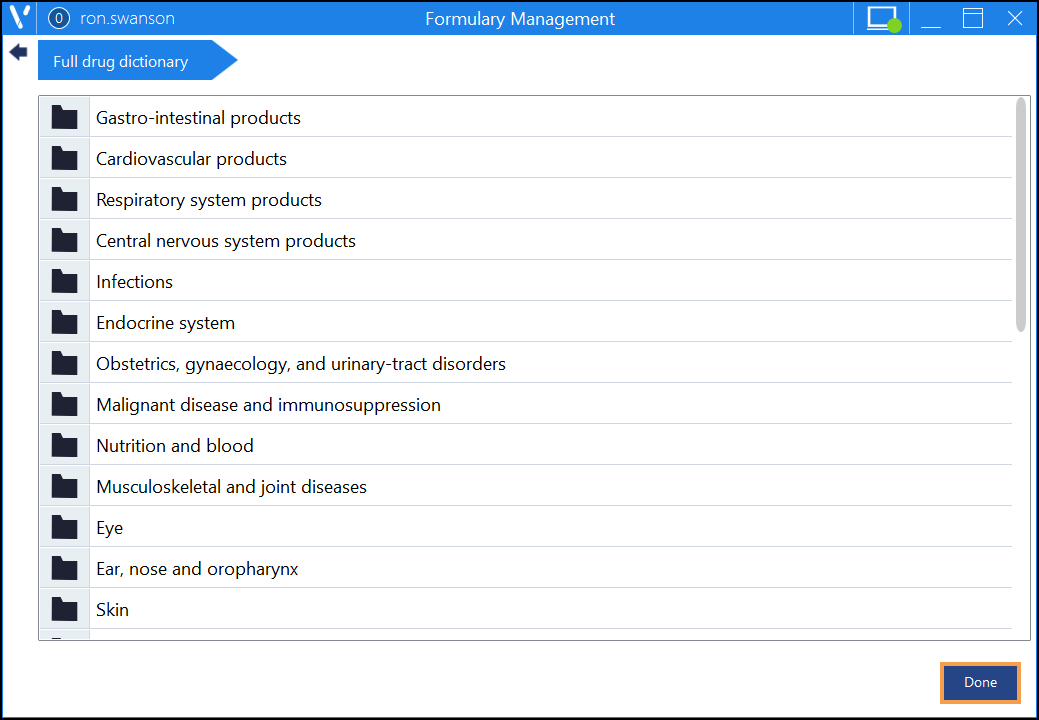
Done takes you back to the Formulary List.
Double click on a Drug Class folder to expand. Your location in the hierarchy displays under the title bar.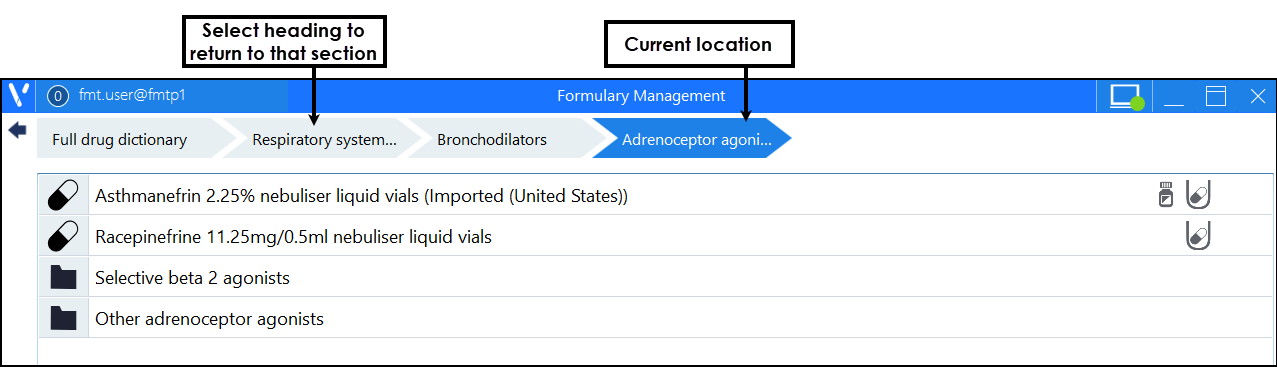
You can navigate back to previous sections by selecting from the Drug Class headings.
When you reach the end of the hierarchy tree, there is a flat end to the pathway rather than an arrow-shaped end.

- Hover over the drug you want to add to the formulary.
A + displays to the right.
- Select the + to add the drug to your formulary.
The formulary updates. - Alternatively, you can add the contents of the entire folder in the same way.
- Hover over the folder you want to add, a + displays to the right.
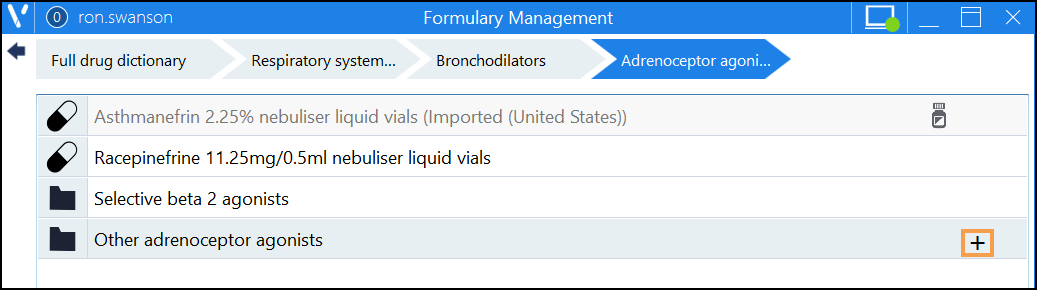 Note - Adding a folder does not include any discontinued products.
Note - Adding a folder does not include any discontinued products. - Select the + to add the folder to your formulary.
The formulary updates.
- Hover over the folder you want to add, a + displays to the right.
See Remove Drug and Review Changes for details.