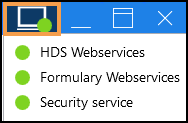Navigating the Formulary Management Screen
Once you log in, the Formulary Management screen displays, listing all the formularies you have access to. Simply double click on a formulary to view the contents:
-
Practice log in - When you log into the Formulary Management Tool (FMT) at practice level, your practice formularies display at the top of the Formulary Management screen and any organisational level formularies display underneath.
-
Organisational log in - When you log into FMT at an organisational level, for example, as a Health Board facilitator, your organisational formularies display at the top.
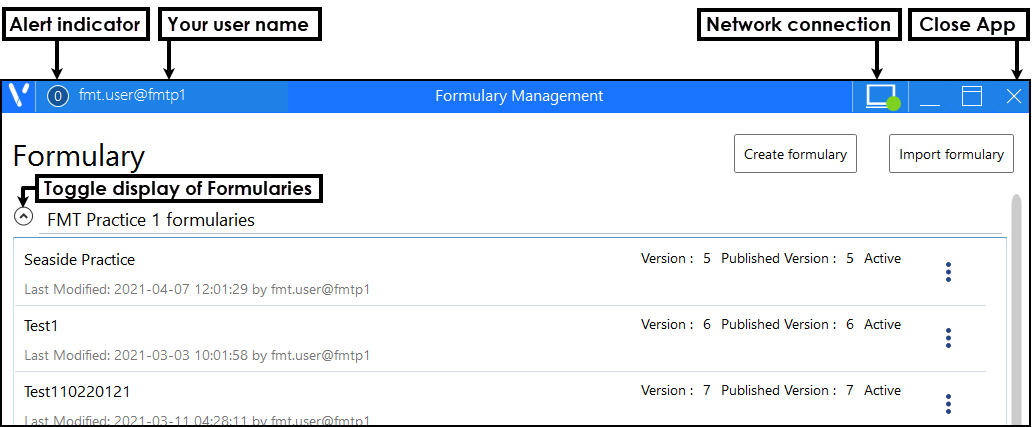
To the right of each formulary the status: Active/Draft or Subscribed/Unsubscribed displays.
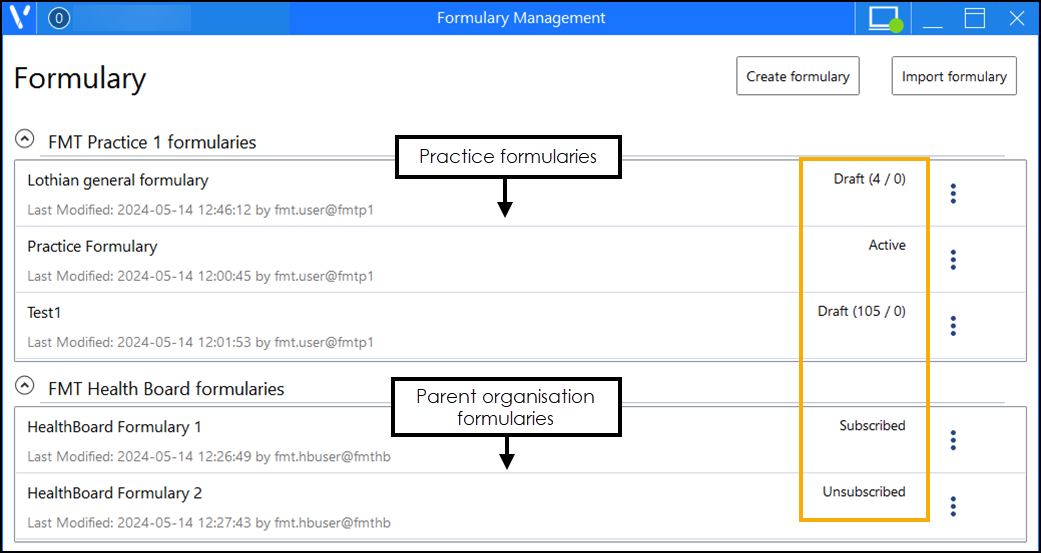
On the top right-hand corner of the Formulary Management screen, the Network Connection Status displays:
- Green - Indicates connected.
- Red/Orange - Indicated no network connection.
Select Network Connection Status to view your individual service connections.
to view your individual service connections.