Updating the Term Description List
When you are adding a scanned document in Vision 3 as an attachment, you must select a Term Description from the Add Attachment screen:
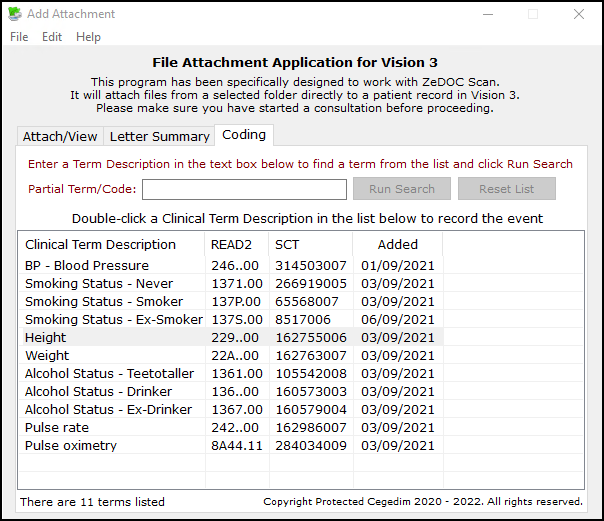
To update the list available:
-
From the Add Attachment screen, select the tab required:
-
Letter Summary - Select for recording the type of letter this is.
-
Coding - Select for recording the clinical terms within the letter.
-
-
Right click within the available list and select as required:
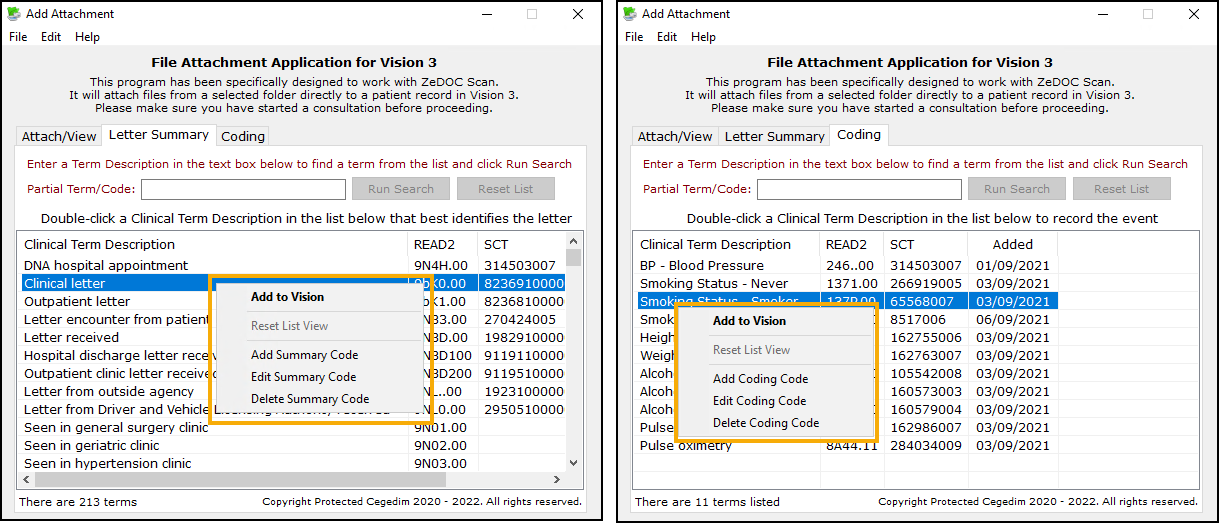
-
Add to Vision - To add the highlighted Description Term to the patient record.
-
Reset List View - Not available.
-
Add... - To a new Description Term to the list.
-
Edit... - To update the highlighted Description Term.
-
Delete... - To remove the highlighted Description Term from the list.
-
-
If you select to Add or Edit a Description Term, the appropriate Code Management screen displays:
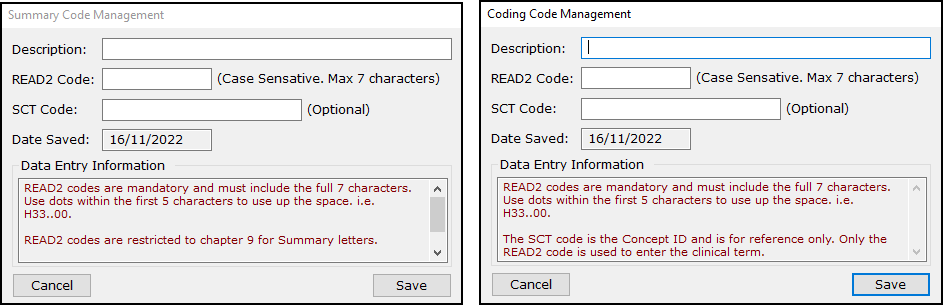
Complete as follows:
-
Description - Enter the Read Description.
-
READ2 Code - Enter the full Read code required, remember the full stops and synonyms where appropriate. Guidance is provided in the Data Entry Information section.
-
SCT Code - If known you can enter the SNOMED CT term here.
-
-
Select Save and then repeat if required.