Logging in to DocHub
To log in to DocHub:
- From your Internet browser, enter http and press Enter on your keyboard.Important - DocHub is not compatible with Internet Explorer. Please use Google Chrome or Microsoft Edge.
- Select Login:
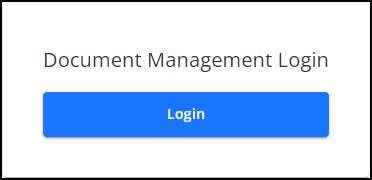
-
The Log in screen displays:
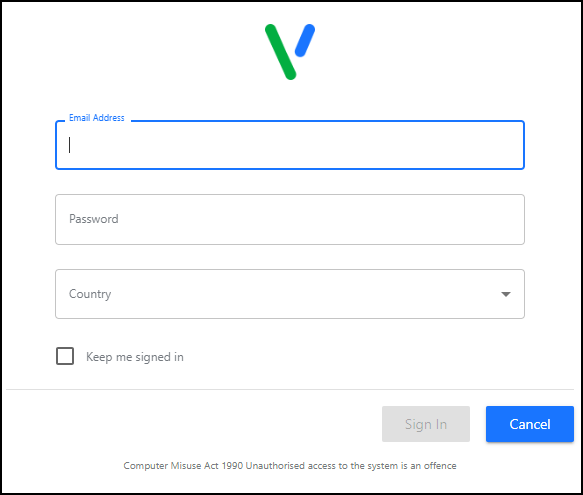
Complete as appropriate:
-
Email Address - Enter your registered email address.
-
Password - Enter your password.
Note - If you are a Vision 3 user, your registered email address is the one entered in Vision 3 - Control Panel - File Maintenance - Staff - Addresses - Communication Numbers.Note - If you are using DocHub in a shared care setting, your username and password is set up by your system administrator.
-
- Select Sign in
 .
. - If you have multiple roles set up in DocHub, for example, if you work for more than one practice, or a practice and a federation, you must now select the appropriate role for this session:
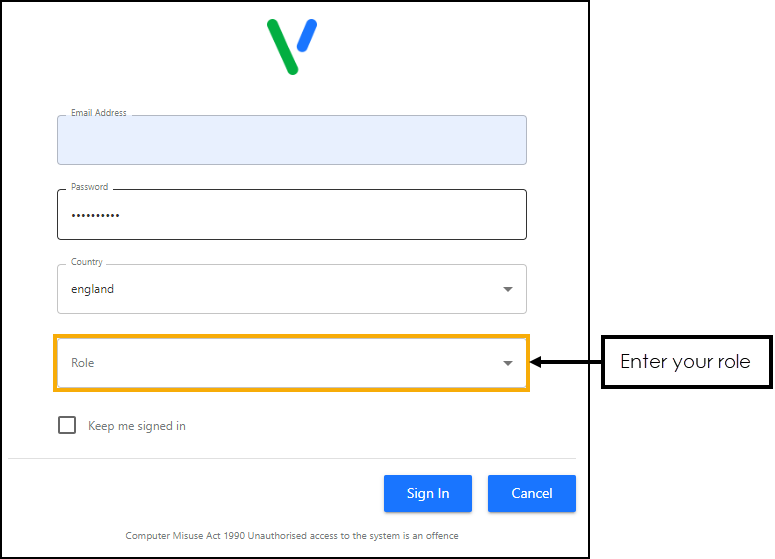
- Finally, select Sign In
 again to display the DocHub Home screen.
again to display the DocHub Home screen.
Session Expired
If you are logged in to DocHub for over eight hours, you are automatically logged out. You are presented with a warning 'Your session has expired. Please log in again.':
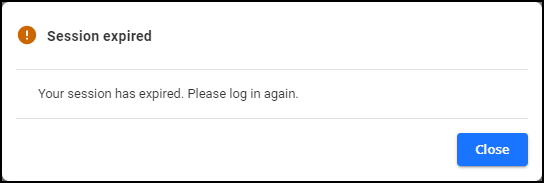
To log back in simply select Close  and log in as normal.
and log in as normal.
Inactive User
If you are inactive for 30 minutes while editing a document in DocHub the Edit screen closes and unsaved changes are lost. You are presented with a warning 'Due to inactivity your editing session for this document has been closed and any unsaved changes have been lost':
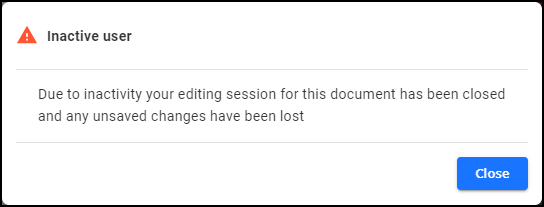
Select Close  to continue to use DocHub.
to continue to use DocHub.